With so many people working from home now due to COVID-19, there are many getting frustrated with their computers, too. If you don’t usually have to use your home machine so much, you may now be realizing that it’s not running optimally.
Before you stress about buying a new computer, though, keep in mind that there are numerous strategies you can follow to help stop your computer from running slowly.
Increase Storage Capacity
The first thing to do is to increase the storage capacity of your device. One of the main reasons why machines run slowly is that they can’t handle all the tasks they must execute, due to limited storage levels. Remedy this by adding more storage to your hard drive, the part of the tech tool that provides permanent storage.
Most workers find they need at least a 1TB capacity. If you store many large files, such as films, songs, and high-res photographs, you’ll particularly need a high storage level. Examine your machine’s current hard drive usage. If it’s 80 percent full or higher, this is going to be a big part of why it’s running slowly. It has to work harder than necessary to do its job.
Also, add some RAM storage. Random Access Memory is the temporary storage your device uses when programs run. If you have numerous programs operational at the same time, you need a decent RAM size. Without this, your computer will slow and be more likely to freeze whenever you’re trying to access large files or working on multiple things.
Boost the RAM in your machine by putting in extra memory sticks. Your needs will vary according to your usage, but for most people adding another 4GB of RAM does the trick.
Use Clean-Up Tools
To give your valuable work tool a lift, also periodically use clean-up software on it. These programs are affordable and handy and will save you hours trying to clear the device manually. Clean-up tools, such as the popular Cleaner One Pro software specifically for Mac, find and remove old, junk, and temporary files. They completely shred deleted files and apps, organize systems more effectively, get rid of duplicate items, and alert you to outdated programs and too-large files.
All of these tasks make a massive difference to how a machine runs. Once you get rid of all the bloat on your computer’s system, it will run efficiently, and start-up and shutdown will occur in a timelier manner, too.
Delete Programs
Next, delete any programs you no longer or never wanted to use. Over time, most computers get jammed up with unnecessary software that takes up vital disk space and processing power. Many of these run in the background as devices load and other times, even though you don’t see them doing so.
You likely have multiple programs on your machine you never knew were there because they came pre-installed by the manufacturer. You’re also sure to notice that you have many programs sitting there that you installed weeks, months, or years ago but have no use for now.
Avoid the toll this extra load takes on your computer by getting rid of anything superfluous. The clean-up tools mentioned above can often help with this. Alternatively, go to the ‘Programs and Features’ section on the Control Panel on your device. In this area, you’ll see a list of all software installed on your computer.
Run Updates
If you’re like a lot of people, you see boxes pop up on your screen every so often, telling you there’s an update available, but you don’t do anything about it. If so, this lack of attention may be causing your computer to function at a less-than-ideal level.
Keeping old, outdated versions of operating systems, browsers, programs, apps, games, plugins, and other software on your computer slows it down. Avoid this situation by always allowing new versions to download when available. To save yourself from having to do this manually, set up systems to update automatically. This way, you’ll also be using the latest editions.
Physically Clean the Machine
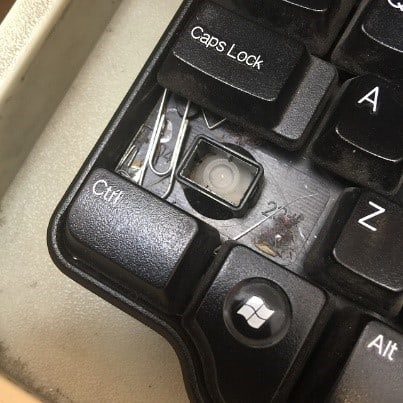
It’s also essential to clean your machine on a physical level. Dust over the screen, keyboard, mouse, and any other areas to stop dirt and other debris from getting into the device and causing it to run slowly.
Clear out the air vents with an air compressor every so often if you can, too. Doing this task will help to stop the computer from overheating and then slowing down.
Our devices are a big part of our lives, and we’re often lost without them and incredibly frustrated when they don’t operate correctly. Save yourself stress and time by completing the maintenance tasks listed above as needed.

















Leave a Reply