Finding out that your Photos have been damaged or unintentionally destroyed can be highly stressful. You can do much to stop these things from happening. Android phones, DSLRs, digital cameras, and other devices frequently use SD cards to store images. Despite small extensions of your device’s internal storage, SD cards are susceptible to the same abrupt failures and errors as all other storage devices.
Losing them should never be an option since you know how tough it is to reproduce photographs of some of your most cherished memories. The good news is that you can recover deleted images from SD card if the SD card is undamaged. However, before we proceed with recovering permanently deleted photos, let’s take a quick look at the most typical causes of SD card photo deletion.
Part1: The Common Causes of Photo Deletion from SD Card or Memory Card
Your images might be lost for a variety of reasons, some of which are listed below:
Accidental Negligence: It’s simple to make the error of accidentally clicking the delete button when browsing your images, and the results can be terrible.
Formatting an SD Card: When you format your SD card, all of the data—including any photos—are immediately removed. Most files on your formatted SD card should be recoverable if you take immediate action and use a professional data recovery tool.
Corrupt Partition Table: To store data, an SD card must have at least one partition with a compatible file system, such as FAT32. The so-called partition table contains the data regarding partitions. You won’t be able to make a photo recovery if the partition table is corrupted.
Physical Damage: Similar to other pieces of technology, SD cards are susceptible to failure from physical harm. The little connecting pins can twist out of position, or the thin plastic shell protecting the memory chip within may crack.
Part 2: Is it Possible to Recover Photos from SD Cards?
You can first check your backups to see if you can get them back. Check the internal memory because some digital cameras automatically produce backup copies and store them there. If no, you should immediately cease using the SD card after realizing data loss, regardless of how you lost your images. And then select a professional photo recovery software to recover lost photos from SD cards.
Part 3: How to Recover Photos from SD Card with Recoverit?
Wondershare Recoverit is one of the most reliable and practical photo recovery solutions. Its user-friendly interface makes it suited for beginners, and its feature set and efficient scanning make it suitable for professional-level photo recovery. Recoverit claims to have an extremely high recovery rate and trustworthy security. It can recover more than 1000 distinct file formats from over 2000 different types of storage media.
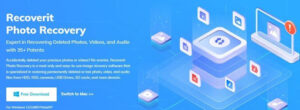
Recoverit photo recovery software can restore photos and high-quality films (4K and 8K, Ultra HD) from various gadgets, including drones, DLSRs, GoPros, and more. It can restore deleted photos, whether they were unintentionally erased or damaged.
How to Get Deleted Pictures Back Using Recoverit?
Follow these steps to recover permanently deleted photos from your SD Card:
Step 1: Download
Download and install Wondershare Recoverit from its official website. Make sure to download the correct version for your PC; if you have a Mac computer opt for the Mac version.
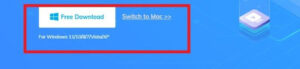
Step 2: Connect SD Card
Launch Recoverit Photo Recovery and make sure your computer has identified and linked to your Micro SD card. To proceed, you must click “Start” after choosing the Micro SD card’s drive letter.
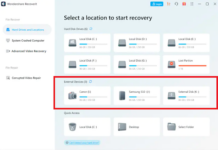
Step 3: Scan your SD Card
Recoverit photo recovery will begin with a thorough scan of your SD card. You will find all the lost images from your SD card.
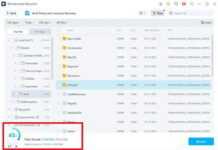
Step 4: Preview and Recover Deleted Photos
After scanning, you can click to preview the pictures that Recoverit photo recovery restored from your SD card. For image recovery from an SD card, choose the images you wish to recover and click “Recover.” Don’t forget to save them to your computer or external drives.
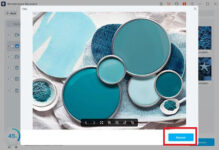
Compatibility
Recoverit is compatible with Windows 8/7/11/10/XP/Vista and Mac OS X 10.10 – MacOS 13.
Apple T2/M1 is fully supported.
Pricing
You can recover 100 MB data for free. When it comes to price, Recoverit keeps things less complicated than other software available in the market. Three paid options are available to you: Essential, Standard, and Premium, each with a progressively more tremendous amount of features. You can choose an annual, monthly, or one-time charge for perpetual service. For Windows users, the essential package costs $59.99 per month, $69.99 per year, and $119.99 for a perpetual license.
Part 4: Tips for Keeping SD Cards Safe and Avoiding Photo Loss
Although SD cards are pretty durable, there are several steps you can take to avoid any issues:
- Don’t take out SD cards from active devices.
- Try to use different memory cards for different devices.
- Keep SD cards at room temperature in a dry, cool environment.
- When the storage on your SD card is almost full, stop taking images with your Android phone or digital camera.
- Use antivirus software on your PC.
- Frequently back up your photographs.
- Use a suitable card reader and USB cord to transfer files from your SD card.
Part 5: Conclusion
It can be distressing to lose any data, especially when the data in question is your treasured photos. Deletion is the most common cause of photo loss from storage media, including SD cards, Android phones, internal storage, etc.
However, you can quickly recover SD card photographs like an expert with Recoverit Photo Recovery. This software lets you quickly recover SD card photographs that have been accidentally deleted, corrupted, or formatted.


















Leave a Reply