As remote work continues to rise in many world regions, virtual conferencing has become necessary. As a result, many video conferencing systems are available, making it easier to host your Conference Calls than ever before. If you wonder how to do a conference call, plenty of Free Conference Call apps make it easy to set up and get on a call. However, it might be daunting to select the correct one because most of them provide comparable features.
How to Do a Conference Call Using a Conference Call App
Our conference call app reviews will assist you in finding the best solution for your needs, whether you run a small business or work from home.
1. Google Meet
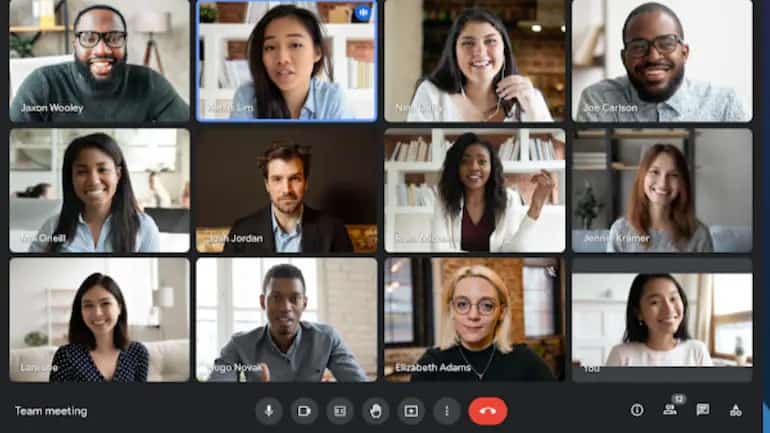
Google Meet and Zoom are nearly identical in features and setup, but Google Meet is a free conference call app for all Google account holders.
Using Gmail or the Google Meet front page or app on your mobile device, you may create an instant conference call and access the app from your desktop or mobile device.
During a meeting, you can give a presentation, raise your hand, conduct polls, use breakout rooms, use a whiteboard, change your background, send chat messages, and even use captions to communicate.
2. Microsoft Teams
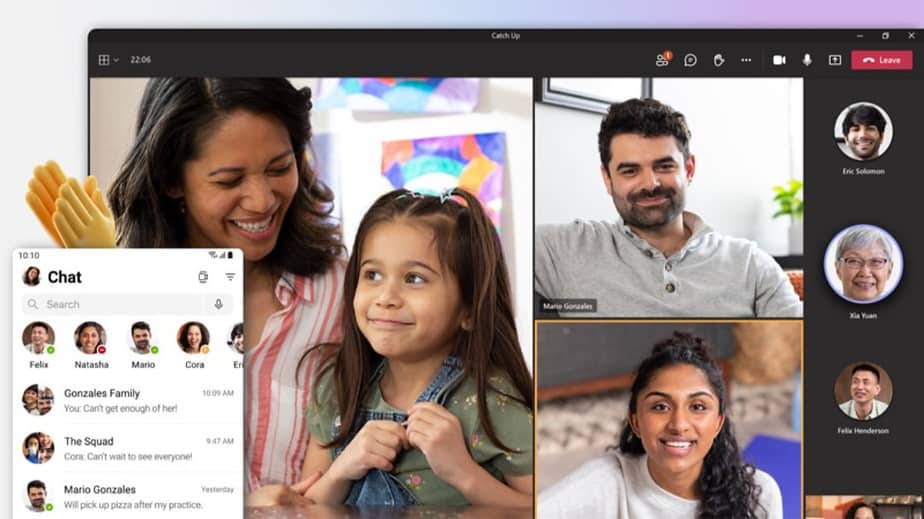
For teams who need to collaborate while working from different locations, Microsoft Teams is a great option. Apps like this include a wide range of functionality and collaboration tools that can be used for everything from video conferencing to instant messaging.
Create surveys and polls, work on a whiteboard, share files, and host meetings all from your desktop or mobile device using Teams.
Microsoft Teams and Zoom’s free or premium versions can make a difference when setting up a conference call. For example, you can’t hold a conference call with numerous people on Teams’ free plan because it only allows you to hold one-on-one video calls. On the other hand, you may host a conference call with several participants using the free edition of Zoom.
Teams have a feature called “Together Mode,” which lets you meet together with other participants in a virtual location of your choosing, such as an office or a coffee shop, without leaving the platform.
3. GoToMeeting
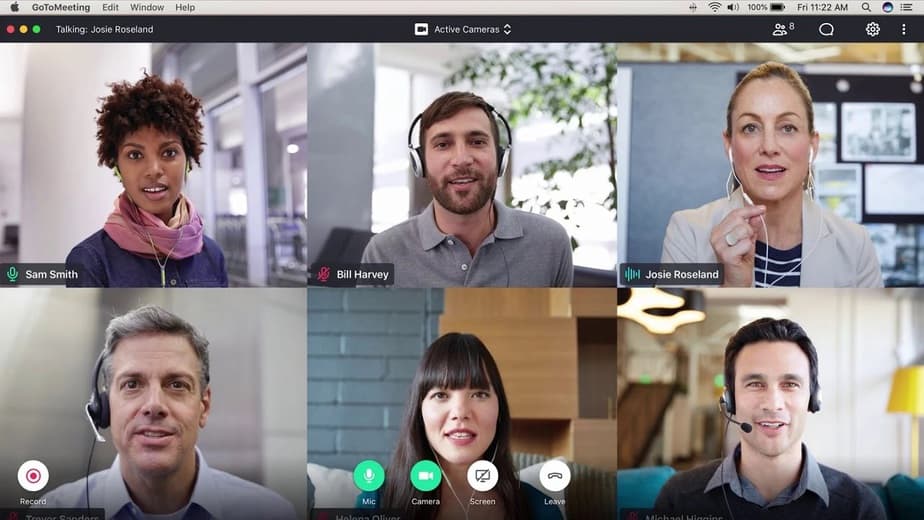
Depending on the service plan you prefer, you can host huge meetings with GoToMeeting, making it a fantastic video conference app for small businesses.
Messages, recordings, screen sharing, transcriptions, meeting locks, and drawing tools are just a few of the many high-quality conferences calling capabilities available with this service.
When using GoToMeeting, you may hold meetings right now or arrange one for a later time on your computer, tablet, or mobile device. Because there is no free plan, the only way to test it is to sign up for the fourteen-day free trial offered by the company. In addition to HD video streams, a chat component allows participants to converse without disturbing the speaker.
Sign in to your GoToMeeting account and click the Schedule button under Schedule a Meeting on the My Meetings page to begin a conference call. You’ll need to pick a date and time, as well as whether it’s a one-time or recurring meeting, as well as your audio selections and permissions and passwords.
Invite your participants and begin the conference call after the finalized meeting settings. You can collaborate and share call records with other participants from the control panel during a meeting.
4. Skype
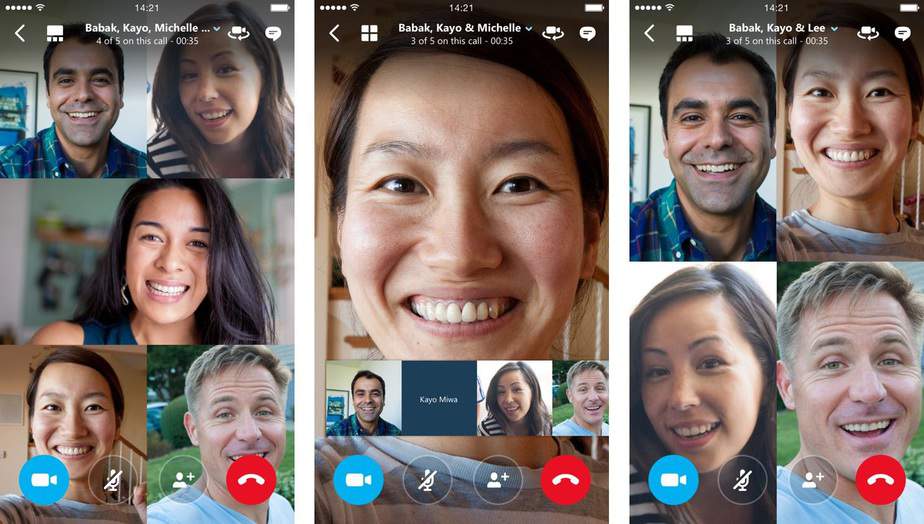
Since 2003, Skype has been one of the first apps to provide video chat and VoIP services. Free Skype-to-Skype calls, video conferencing free for up to 50 people, and additional capabilities including SMS texting, HD video and audio, and landline phone conversations are all available through the app.
Moreover, you can also share your screen, upload files, use real-time translation in Skype, and record Skype calls on your Windows, Mac, iPhone, or Android smartphone, just like Zoom.
You can make a free meeting link online or use the Skype program on your PC or mobile device to set up a conference call on Skype.
Select the Group icon above your contact list in the Skype app if you’re using it on a computer or mobile device. Then, to begin a conference call, click the Call group option and pick the contacts you wish to include in the call.
5. Zoom

When the global epidemic made physical meetings difficult, zoom became a popular cloud-based video conferencing program. In addition to being easy to use and trustworthy, the software provides a wide range of tools and features that allow you to host productive meetings.
It’s possible to join a Zoom conference by dialing in with your phone number if you’ve got an invitation to do so. You can have as many videos feeds active simultaneously as you like using Zoom’s plans and services available at various price points.
Zoom’s other useful features include meeting recording, group chat, breakout rooms, whiteboard and screen sharing, active speaker views, and connection with Outlook and Chrome.
Alternatively, you can raise your hand to ask a question and designate someone else as host if you have to leave the call.
You may start or attend a meeting from your smartphone or desktop using the app available for Windows, Mac, Android, and iOS devices.
Final Words
A conference call can now be set up without the requirement for a phone or a SIM card. Today, all you need for a conference call is a good conference calling app, a laptop or mobile device, and a solid WiFi connection.
ALSO SEE: Chromecast Ethernet Adapter
If you’re looking to stay in touch with loved ones or colleagues across the globe, these five Free conference calling apps will let you do just that.
What’s your go-to method for holding free group conference calls? Tell me about it in the below comment section.
















Leave a Reply