Paramount Plus App Is Not Working: Well, Original content and hundreds of movies and TV shows are accessible on Paramount Plus, one of today’s most popular streaming services. It’s available via an app on your mobile device or a connected TV. But, of course, when you use the Paramount Plus app, you want it to run smoothly and without errors.
However, this does not always happen. Instead, you’ll have to figure out how to fix the streaming app if it stops working. There are various reasons why the Paramount Plus app is not working, the most prevalent of which is sluggish internet. A temporary issue may occur, which you may remedy by restarting the app or resetting your device.
Paramount may be dealing with a system-wide problem that has caused the app to stop working in many circumstances. Unfortunately, because so many problems might occur, there is no way to rapidly discover them without going through certain troubleshooting steps on your end.
Problems With The Paramount Plus App And How To Fix
The Paramount Plus app may stop working due to a variety of issues. Here are some of the problems you can encounter and how to fix them.
I Can’t Log In To Paramount Plus
When utilizing Paramount, you may encounter a variety of sign-in issues. For example, the service may prompt you to subscribe while you are already a member, or your email or password may yield an incorrect result. To fix login problems on Paramount Plus, try the following solutions:
1 – Clear your device’s cache and data.
2 – Tap Forgot Password to reset your password.
3 – Make sure you’re using the latest Paramount Plus app.
4 – Restart your device.
5 – Ensure that your internet connection is active and reliable.
Because of technical faults on Paramount’s side, the service may also fail to log you in. As a result, you’ll have to wait till it’s restored. The company’s Twitter account can be used to keep track of such events.
Paramount Plus App Keeps Crashing
Due to a lack of memory, Paramount Plus may crash. It might also be due to streaming issues or a lack of internet connection. Here’s what you can do to help:
1 – First, force-close the app and try again.
2 – Restart your device and relaunch the app.
3 – Go to the device settings and clear the app cache and data.
When streaming on Paramount Plus, you also need to ensure a high-speed connection of at least 4 Mbps. Alternatively, you can turn off and on your internet connection to refresh the network.
On Paramount Plus, How To Fix Streaming Issues
Streaming problems can occur at any time, making it difficult to watch content. For example, a problem can occur where you see a black screen or the app refuses to play shows. As a result, you may encounter an error message stating that the video is unavailable. To assist you, here are some troubleshooting steps.
1 – First, restart your device.
2 – From your device’s settings, force-stop the app.
3 – Check internet connectivity.
4 – Instead of utilizing mobile data, consider using a Wi-Fi connection.
5 – Restart your modem and router if you’re using Wi-Fi, and then try again.
6 – Try again after disabling your VPN or proxy server.
You may also fix loading issues with the Paramount Plus app by verifying that you are running the latest version of the app. If you need to install the app, follow this activation step.
Why Paramount Plus Is Not Producing Audio
There are three issues with audio that Paramount users have mentioned. They are as follows:
1 – The video quality is good; however, there is no sound.
2 – The audio is not in sync with the video.
3 – The sound is choppy, making it difficult to listen to the dialogue.
Try the following troubleshooting steps to fix these issues:
1 – Make sure you have the latest version of the Paramount Plus app installed. If not, update it.
2 – Now, force-close the app to stop it from running in the background, then refresh it.
3 – Next, restart your streaming device and try another shot.
You might try clearing your device’s app cache and data. Next, close the tab, delete the history, and try again if you’re accessing Paramount using a mobile browser.
Paramount Plus App Won’t Install
If you’re having a problem installing the Paramount Plus app, try the following:
1 – Make sure you’re utilizing a compatible device.
2 – Double-check that you’re using the latest version.
3 – Make sure your device is up to date with software.
4 – Force-stop the Google Play Store app and try again if you’re downloading an Android app.
5 – Make sure your device has enough storage space.
6 – Clear the cache and data from the Google Play Store.
7 – Ensure that your internet connection is reliable.
8 – Restart your device and try another shot.
Make sure you downloaded the app from a reputable source (Google Play, App Store, Roku Channel Store, etc.).
The issue may arise because you haven’t granted the app the necessary permissions. To complete the installation, the Paramount Plus app, for example, requires location, storage, and network connection permissions. The app will not install otherwise.
The Paramount Plus App Won’t Cast To My TV
A Chromecast device may be used to watch Paramount Plus. You must first cast your favorite movie or TV show from your computer, tablet, or other devices to your TV. However, if the app refuses to cast, try the following:
1 – Make sure you’re using a supported Chromecast device.
2 – Make sure you’re using the latest Paramount Plus app.
3 – Install your Android or iOS to the latest version. The same is true for every other OS.
4 – Make sure you’re connected to the network. Your Chromecast and your streaming device should be on the same network.
5 – Disconnect your Chromecast and the device you’re casting from Wi-Fi, then reconnect and try again.
If you’re casting, make sure you have a good Wi-Fi signal.
Paramount Plus App Keeps Freezing
The most common cause of the Paramount Plus app freezing is a sluggish or unreliable cellular data or Wi-Fi network. As a result, the app will stop working or streaming videos and become unusable. Additionally, a shortage of storage space or limited device memory might cause it to freeze and crash. In most situations, the issues occur when you overburden the internal memory of your streaming device with large apps, such as the Paramount Plus app. Here’s what you should do:
1 – Force-stop and reopen the app.
2 – Clear the app’s cache and data.
3 – Boost your internet performance by switching off your mobile data or Wi-Fi router for a few secs and then switching them back on.
4 – Restart your streaming device after turning it off.
5 – Make some storage on your device.
6 – Uninstall the app and reinstall it.
To avoid app crashes and freeze, you may also update your system software.
On Samsung TV, Paramount Plus App Is Not Working
Well, if Paramount Plus is not working on your Samsung TV, try the steps below to troubleshoot the problem:
1 – Restart or cold boot your Samsung TV.
2 – Update the operating system on your Samsung TV.
3 – Delete and reinstall the Paramount Plus app on your device.
4 – Now, reset the Samsung TV Smart Hub and try another shot.
To find a solution, you need to figure out why the app is not working on your TV. Next, restart the modem or router, then reopen the app, for example, if you’re experiencing buffering issues. Finally, you’ll need to use the same credentials to set up your Smart Hub and manage apps after reset.
Why Paramount Plus Live TV Is Not Working
With a membership to Paramount Plus, you may watch live TV online. However, if you are having problems with the service, the first thing you must do is enter your IP address or device ID to receive a rapid fix. Depending on your devices or service provider, the steps for finding your IP address will change. However, going to whatismybrowser.com to find more is a better option. You might also try the following:
1 – Disable VPN or proxy server.
2 – Check internet connection.
It would be helpful if you could also figure out if the stream has ended.
Paramount Plus Is Not Working On Fire Stick
An outdated app, corrupted installation files, insufficient storage, and a bad internet connection are all possible reasons why Paramount Plus is not working on your Fire Stick. However, you may troubleshoot some of these issues by doing the following:
1 – Make sure your Fire Stick meets the Paramount Plus app’s minimum requirements.
2 – Make sure your internet connection is at least 4 Mbps.
3 – To refresh the network, restart your router or modem.
4 – Restart your Fire Stick and try another shot.
5 – Make sure you have the latest version of the Paramount Plus app installed on your Fire Stick.
6 – Make sure your Fire Stick’s OS is up to date.
7 – Wipe your Fire Stick’s app cache and data.
You might try deleting and reinstalling the app from your Fire Stick.
The Bottom Line:
If you’re finding problems with the Paramount Plus app, you’ll need to figure out why it’s not working before you can determine it. Checking your internet connection, for example, might help you troubleshoot buffering issues. To ensure uninterrupted streaming, ensure sure you have at least 4 Mbps. If the app keeps crashing, uninstall it from your device, reinstall it, or update it to the latest version.






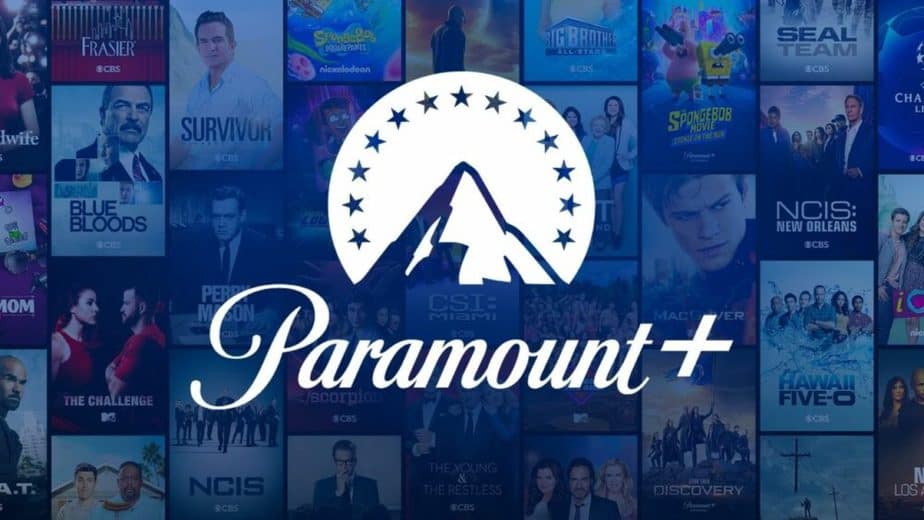









Leave a Reply