This article has included all reasons why Facebook Dating is not working on your device and the solutions.
In 2021, online dating apps are all the rage, with a new app released every week. Each of them has its distinct charm or gimmick to entice a loyal user base. Facebook, the social media & networking company that began as a site that displayed photographs of two people and asked users to choose the “hotter” one, did not hesitate to take a piece of the $3 billion dating industry.
Moreover, they launched their dating service, aptly named Facebook Dating, in September of 2018. This mobile-only service launched in Colombia first, then expanded to Canada and Thailand in October of the following year, with plans to expand to 14 additional countries. In addition, Facebook Dating will launch in Europe in 2020 and be available in the United States in phases beginning in 2019.
Because of the dating component integrated into the main Facebook app, it has a large user base. For instance, in the United States, Facebook has 229 million, with an estimated 32.72 million people using its dating service. However, despite its large user base and backing from the ultimate tech behemoth, Facebook Dating has had its fair share of reported problems. It could result from their frequent app crashes or users’ inability to find the Dating feature entirely.
Table of Contents
How to Fix Facebook Dating Not Showing Up
How to Enable Facebook Dating?
Why isn’t Facebook Dating working, & how to fix it?
Restarting the Facebook App
Restart Your Device
Check Your Network Connection
Update the Facebook app
Turn on the Location Services
Facebook Dating is not yet available in your location
Turn ON Facebook’s App Notification
Clear Facebook App Cache
You aren’t allowed to use Facebook Dating
Check if Facebook itself is down
Uninstall, then Reinstall the Facebook app
Final Words
How to Fix Facebook Dating Not Showing Up
How to Enable Facebook Dating?
In some countries, Facebook dating is available on iOS and Android devices as of 2021. It is simple to enable and use this service because all you need is a Facebook account. Follow the steps below to enable Facebook’s Dating service:
1. Open the Facebook app and navigate to the Hamburger menu in the upper-right corner of your social feed.
2. Scroll down and select ‘Dating.’ Follow the on-screen instructions to continue.
3. Once you’ve finished the setup instructions, you’ll be prompted to share your location and select a photo. Then, based on the information in your account, Facebook will create your profile.
4. Add more information, photos, or posts to your profile to make it more personal.
5. When you’re done, click the Done button.
Why isn’t Facebook Dating working, & how to fix it?
If you’ve already enabled it, there are a few possible reasons why Facebook Dating isn’t working correctly, which include:
1. A lack of a reliable and consistent internet connection
2. The current app build has some issues and should be updated.
3. Facebook’s servers may fail.
4. Disable notifications on your device.
5. Your mobile device’s cache data is corrupted, causing the app to crash.
6. The dating service is not yet available in your area.
7. You are not permitted to use the Dating service due to age restrictions.
These explanations can be classified into three types:
1. When Facebook dating no longer works after you enable it.
2. The Facebook app itself isn’t working properly.
3. Finally, you are unable to use the Dating feature of your app.
The solutions listed below are quick fixes that you can try one at a time until the Facebook Dating is not working issue is resolved.
Restarting the Facebook App
If you’re suddenly unable to use Facebook Dating, it is possible that a few bugs in the app are to blame. As a result, the app may have trouble starting or running correctly at times. Restarting the app may be the solution to this problem. Additionally, you can either close the app entirely or force it to stop using the settings menu from the home screen.
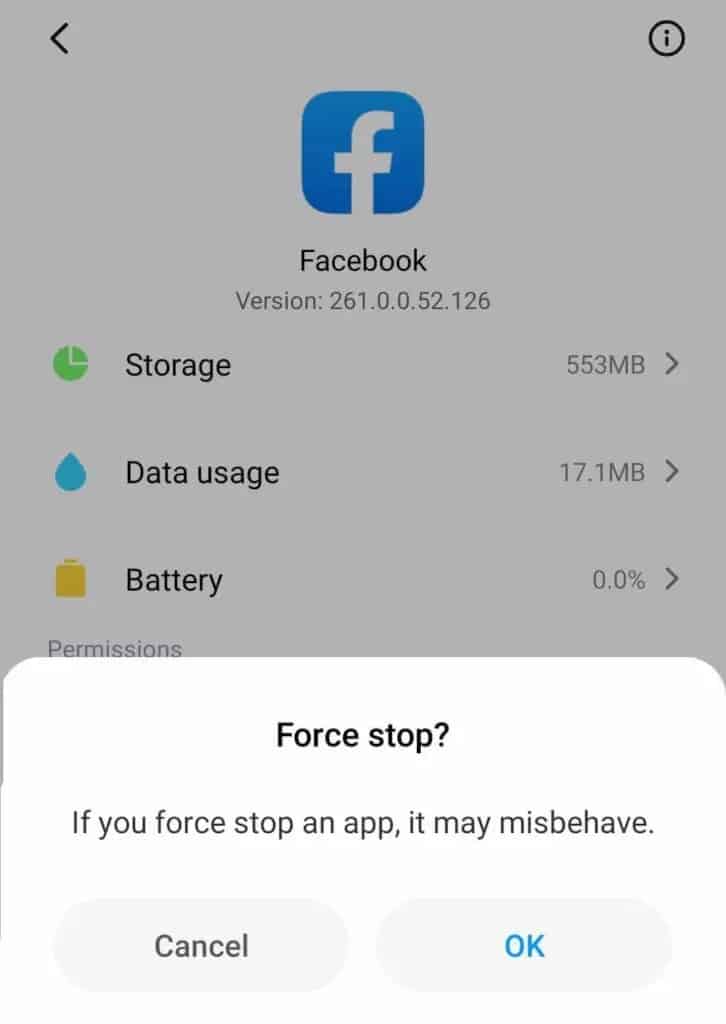
Restart Your Device
Turning off and on a device may appear to be an overly simplistic solution to any technological problem, but it is surprisingly effective. Restarting the device removes any background processes that may be interfering with the Facebook app.
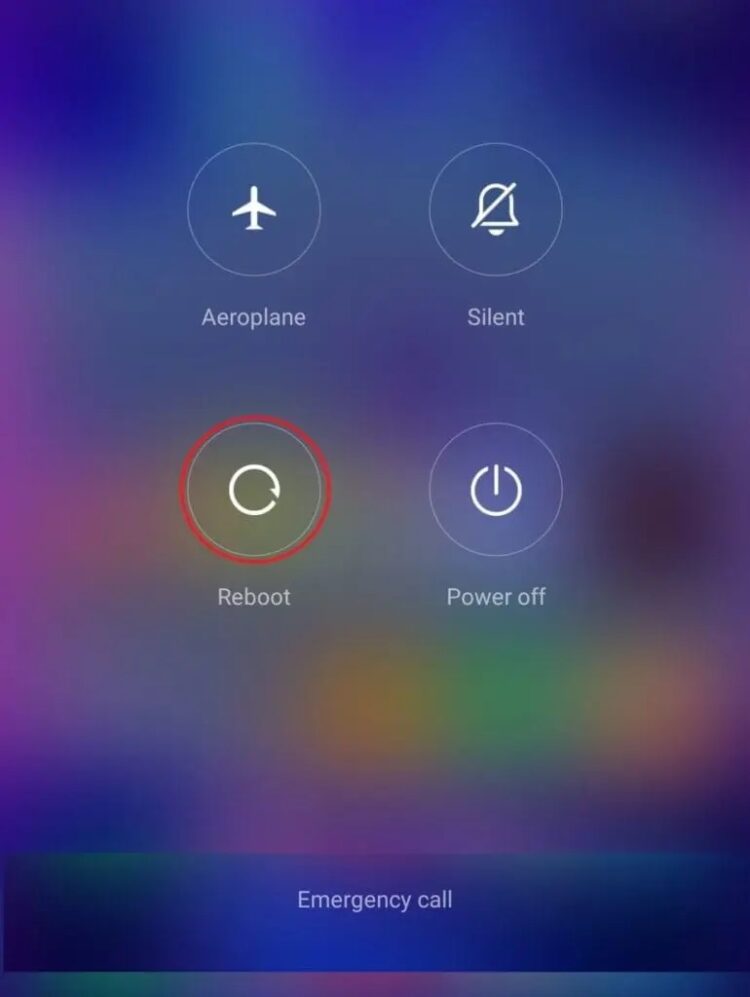
Check Your Network Connection
Although it should go without saying, users continue to underestimate the importance of a reliable internet connection. You can quickly rule out this possibility by double-checking your connection’s speed and strength (Ookla Speed Test). Furthermore, if you did not connect to the internet, try troubleshooting the Wi-Fi network or contacting your internet service provider. If you’ve an active mobile data subscription, restarting your phone is a good first step.
Update the Facebook app
It is critical to keep an app up to date to gain access to new and improved features. More importantly, updates can resolve issues that are causing an app to crash frequently. They usually also address any security issues that may be impeding the smooth operation of an app. As a result, for the best overall experience, use the most recent version of an app.
So, to check if the app has been updated on Android, follow the steps below:
1. Open your mobile device’s Google Play Store app.
2. Tap the Menu button or the Hamburger menu icon, typically located in the upper-left corner.
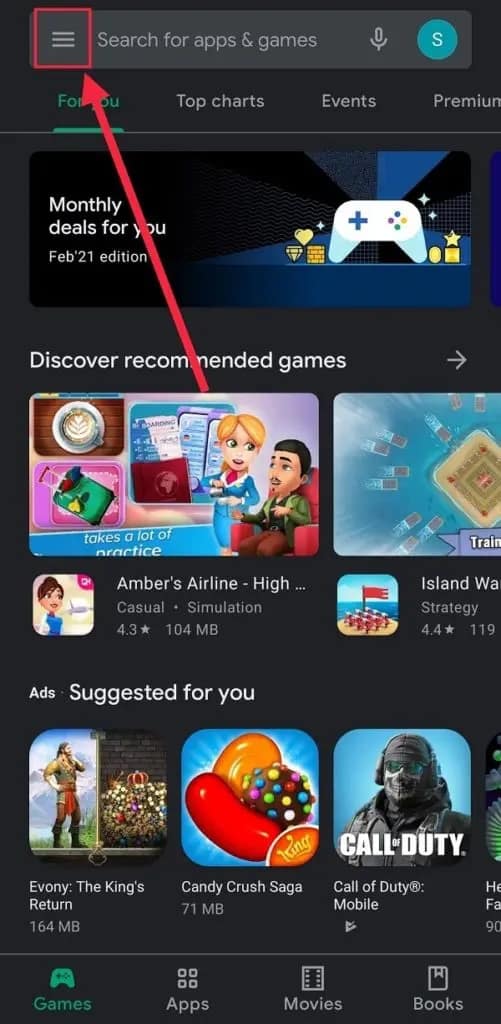
3. Navigate to the ‘My apps and games’ section.

4. On the ‘Updates’ page, click the ‘Update All’ button to update all installed apps at once or tap the ‘Update’ button next to Facebook.
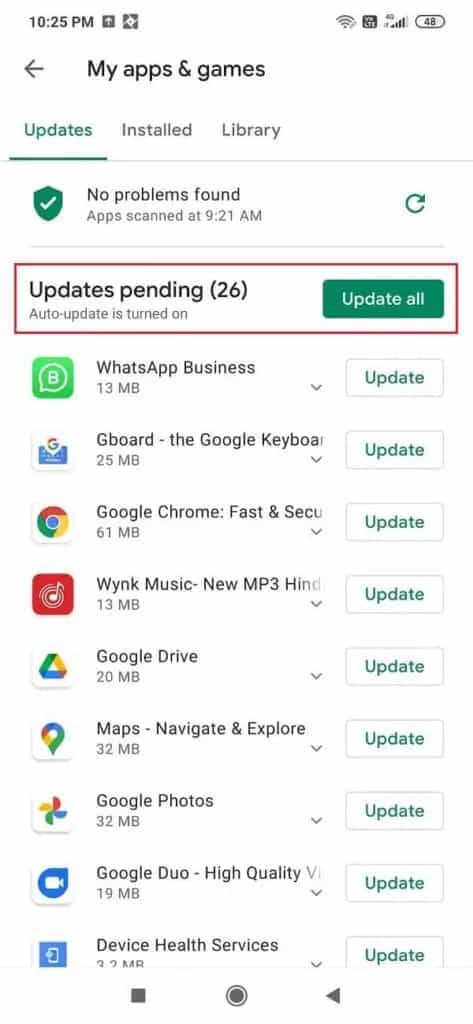
To keep the app up-to-date on an iOS device, do the following:
1. Open the built-in App Store application.
2. Now, at the very bottom, select the ‘Updates’ tab.
3. Once in the Updates section, tap the ‘Update All’ option at the top to update everything or just Facebook.
Turn on the Location Services
Like any other dating app, Facebook Dating uses your location to show you profiles of potential matches in your area. Your distance selections determine both your current geographical location and your distance selections, the latter of which requires you to configure your location services. When the Dating feature is enabled, these are frequently configured. If location permissions are denied, or location services are disabled, the app may fail.
Follow these steps below to enable location permissions on an Android device:
1. Simply, go to your phone’s Settings menu and select ‘Apps & Notifications.’

2. Now, scroll down the list of apps until you find Facebook.
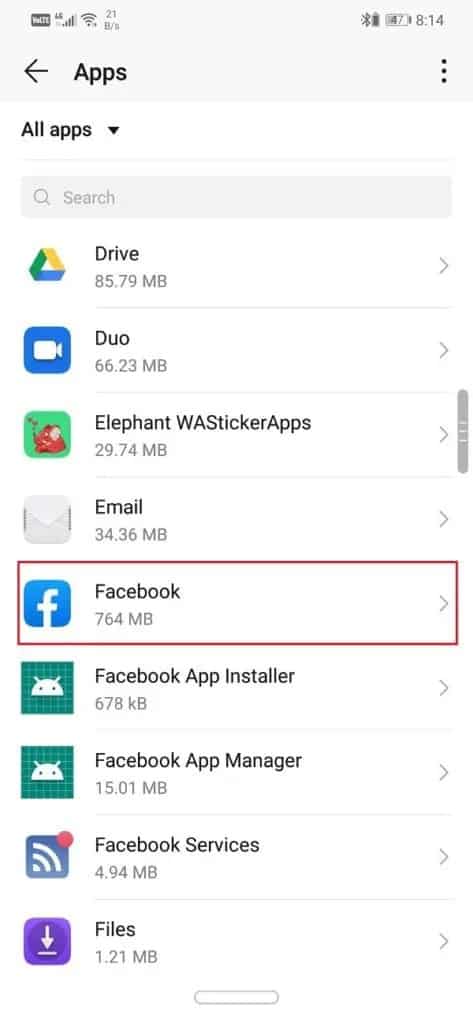
3. Within Facebook’s app information, tap on ‘Permissions,’ then ‘Location.’
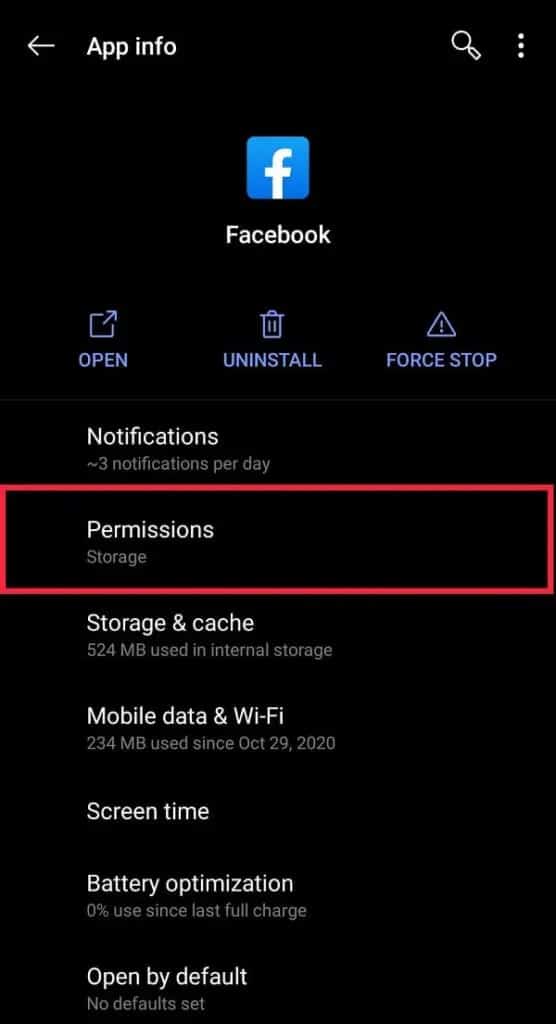
4. Ensure that location services are enabled in the following menu. If not, choose “Allow all the time.”
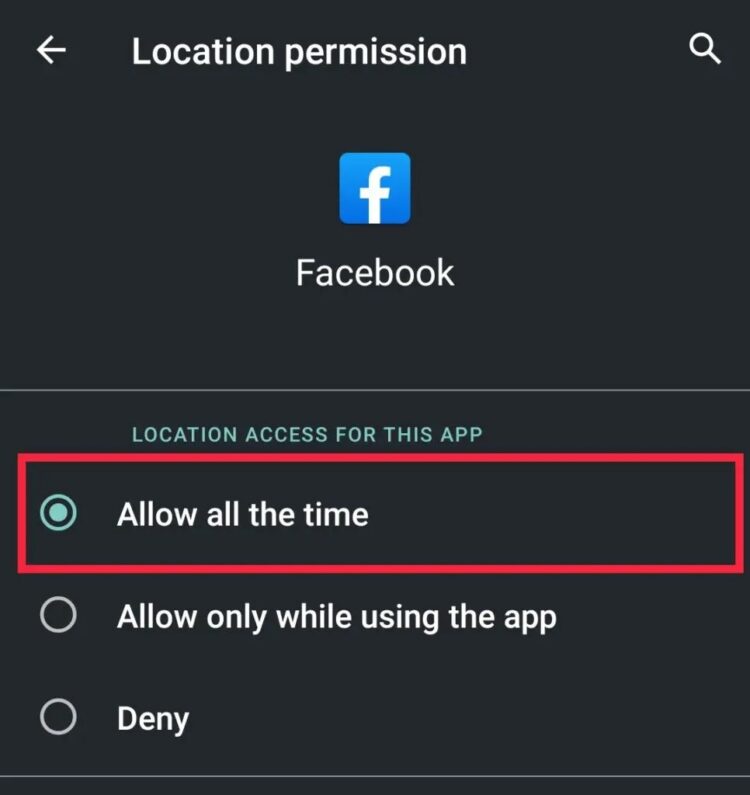
Afterward, examine if you can figure out why Facebook dating isn’t working. If not, proceed to the following method.
For iOS devices, use the following method:
1. Go to your phone’s home screen, then tap Settings.
2. Go to the Privacy settings and scroll down.
3. If the ‘Location Services’ setting is disabled, tap to enable it.
Facebook Dating is not yet available in your location
If you can’t find the Dating section on Facebook, you won’t be able to find it in your area. Since its initial launch in Colombia in September 2018, it has grown to include the following countries by early 2021: Australia, Brazil, Bolivia, Colombia, Canada, Chile, Guyana, Ecuador, Europe, Laos, Malaysia, Mexico, Singapore, Paraguay, Peru, the Philippines, Suriname, Thailand, the United States, Uruguay, and Vietnam are among the countries represented. Any other country’s users will be unable to use Facebook’s Dating service.
Turn ON Facebook’s App Notification
If you unintentionally disable app notifications, Facebook will not keep you up to date on your activity. If you have turned off all Facebook notifications on your device to resolve this issue, you will need to create an exception.
Follow the steps below to enable Facebook Push notifications:
1. Open the Facebook app on your device and tap the Menu button. In the following menu, select the ‘Settings and Privacy’ option.
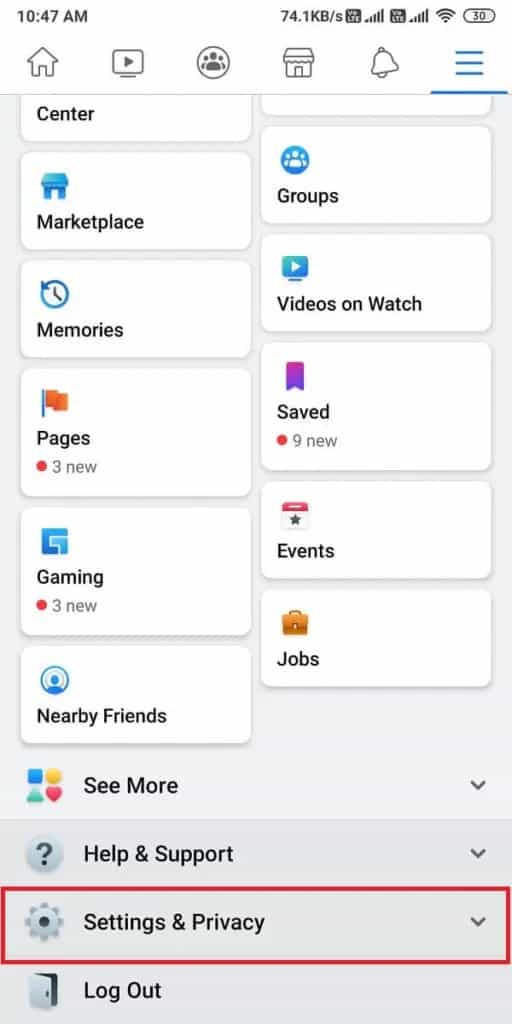
2. Now, choose the ‘Settings’ option.
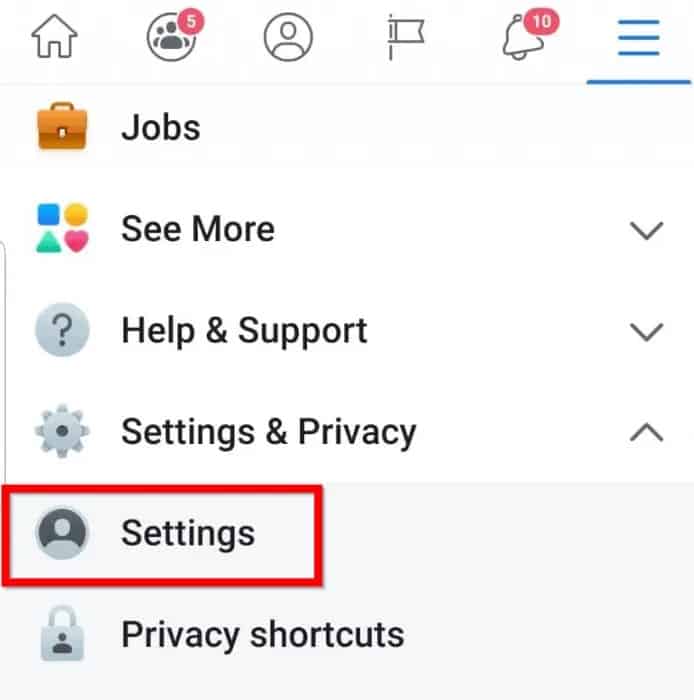
3. Scroll down to the ‘Notifications’ section, then look for the ‘Notification Settings.’
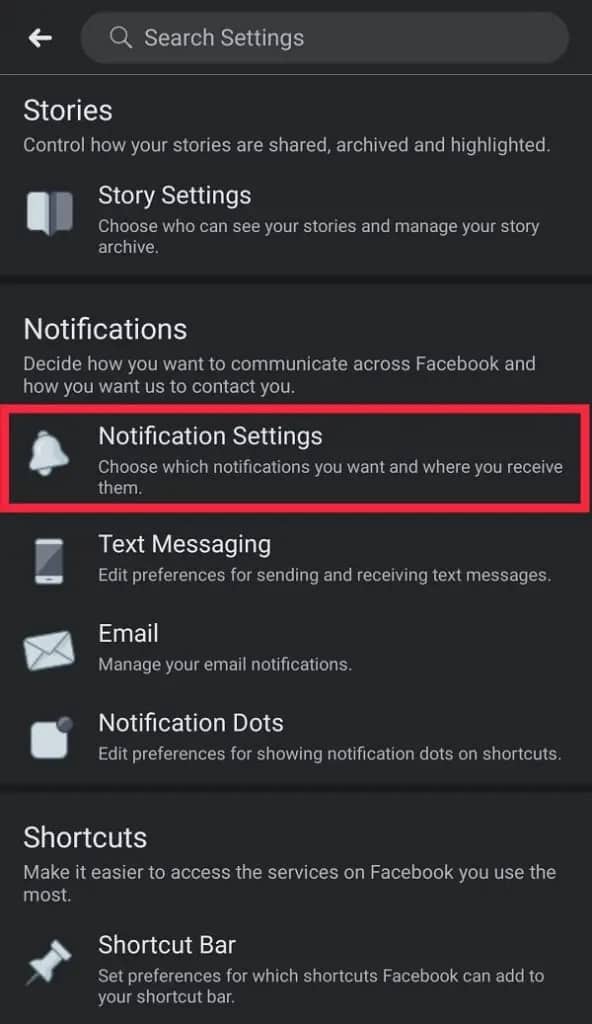
4. Focus on Facebook Dating-specific notifications here, and customize which ones you want to receive.
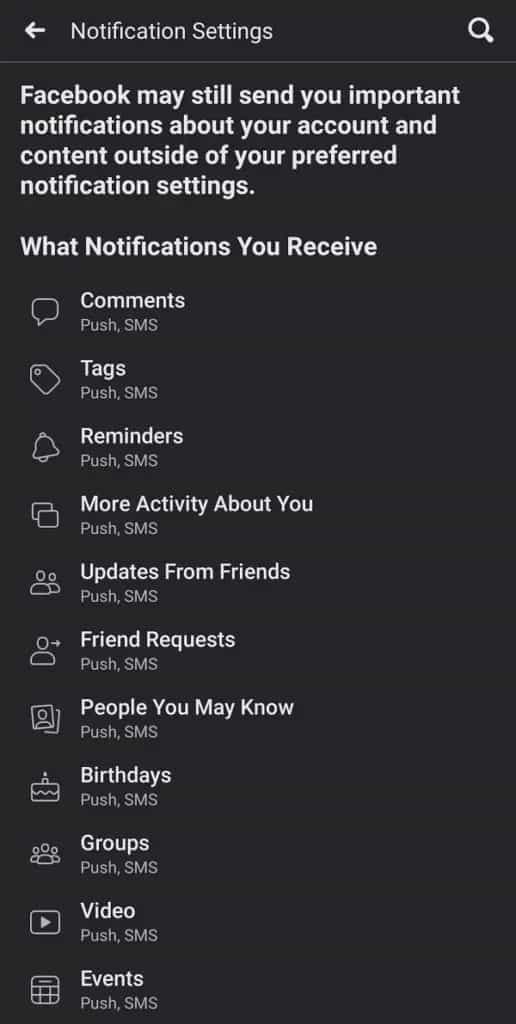
Clear Facebook App Cache
Caches are temporary files hidden on your device and are used to help improve load times when you navigate through an app. They are required for any app to function correctly, but they can fail and prevent it from functioning. It is especially true if the cache files are corrupted or have amassed a large amount of data. Besides, clearing these will not only free up some valuable storage space but will also speed up your load time and allow your software to run more quickly.
So, follow the steps below to remove cache files from any Android device:
1. Open your mobile device’s Settings app.
2. Select ‘Apps & notifications’ from the settings menu.

3. Now, a list of all the apps installed on your smartphone will appear; scroll down to find Facebook.
4. Tap on ‘Storage’ on the Facebook App Info page to see how much storage space is used.
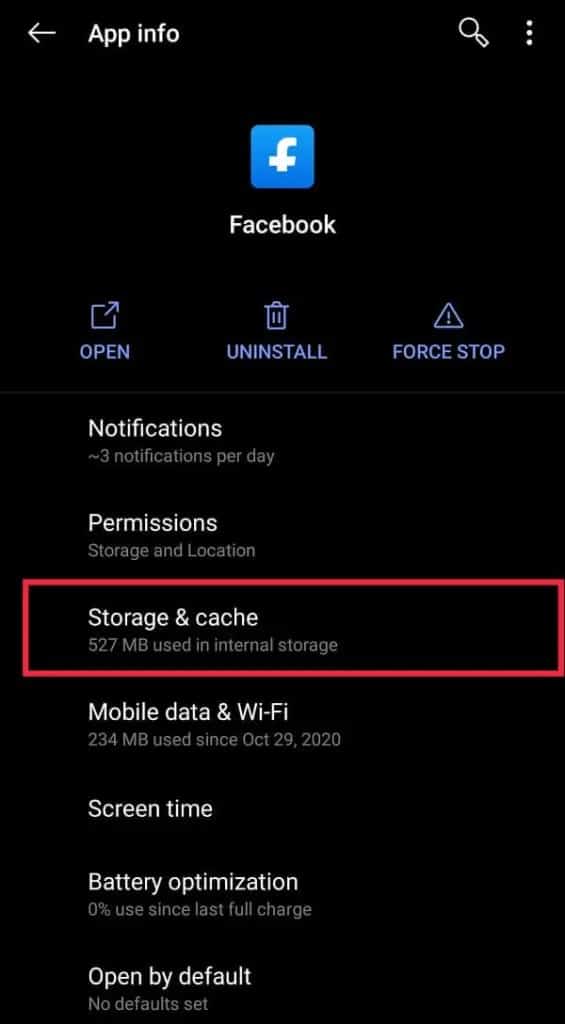
5. Click the ‘Clear Cache’ button. Then, examine the Cache size to see if it is reported as 0B.

To clear the cache on an iPhone, perform the following steps:
1. Launch the iPhone Settings app.
2. A list of all your active apps will appear; scroll down to find and tap on Facebook.
3. Toggle the ‘Reset Cached Content’ slider to the on position in the app settings.
You aren’t allowed to use Facebook Dating
Users over the age of 18 do not allow to use Facebook’s dating services. As a result, if you are under the age of 18, you will not be able to access Facebook Dating until you reach 18.
Check if Facebook itself is down
If you cannot connect to Facebook at all, the massive social network may have collapsed and become unavailable. Servers do crash from time to time, rendering the service unavailable to all users. By visiting Facebook’s Status Dashboard, you can detect a crash. If it demonstrates that the page is in good health, this scenario can be ruled out. Otherwise, you’ll have to wait until the service is restored.
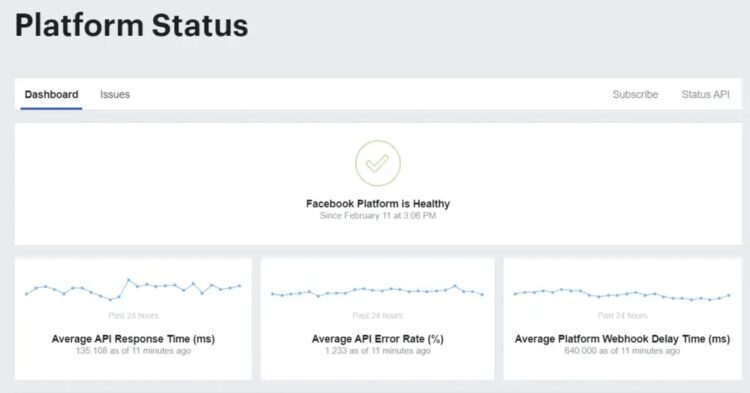
You can also search for the hashtag #facebookdown on Twitter and pay attention to the timestamps. It can help you determine whether other users are experiencing a similar outage.
Uninstall, then Reinstall the Facebook app
Although it appears harsh, it is surprisingly effective. At times, there may be a problem with the app’s settings. As a result, reinstalling the app is essentially like starting over.
Well, to uninstall an app, simply long-press its icon in the app drawer and choose to uninstall from the pop-up menu. Alternatively, you can delete the program from the Settings menu.
Go to the Google Play Store for Android or the App Store for iOS to reinstall. If you’re still unable to use Facebook Dating and none of the solutions suggested above work for you, do not hesitate to get in touch with Facebook’s Help Centre and speak with their technical support team as soon as possible.
Final Words
I hope this tutorial was beneficial and that you could resolve the Facebook Dating Disappeared issue. So, if you have any queries, post them in the below comments section.
















Leave a Reply