Without using the Media Creation Tool, download the official Windows 10 ISO file: If you’re looking for a way to get Windows 10 ISO without using the Media Creation Tool, you’ve come to the right place. Unfortunately, many folks are unaware that they can still Download it Free from the Microsoft website. Still, there is a procedure that must be followed to obtain a genuine Windows 10 ISO.
The problem is that when you visit the Microsoft website, you will not find a link to download the Windows 10 ISO; instead, you will find a link to download Media Creation Tool, which can be used to upgrade or clean install Windows 10. Because Microsoft recognizes your operating system, the option to Download Free Windows 10 ISO file is displayed instead of downloading Free Windows 10 ISO file directly.
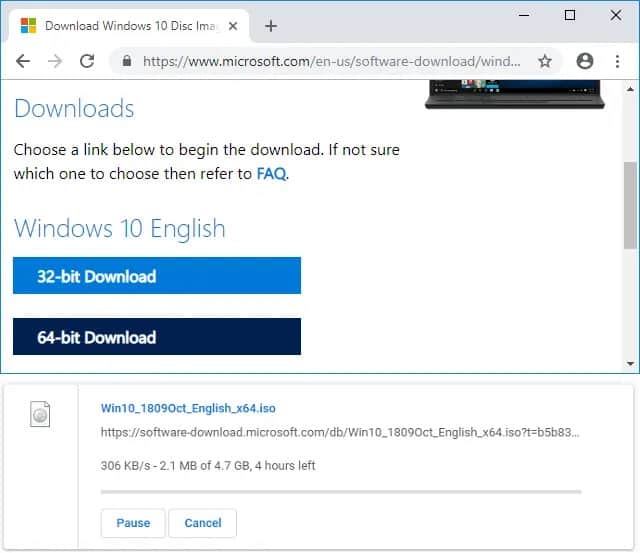
But don’t worry, I’ll explain how to solve the problem mentioned above. You can even get the official Windows 10 ISO without using the Media Creation Tool following the steps below. First, we need to trick the Microsoft website into thinking you’re running an unsupported operating system, and then you’ll be able to download Windows 10 ISO directly (32-bit and 64-bit).
Table of Contents
Download official Windows 10 ISO without Media Creation Tool
Method 1: Download official Windows 10 ISO using Google Chrome
Method 2: Download official Windows 10 ISO without Media Creation Tool (Using Microsoft Edge)
Final Words
Download official Windows 10 ISO without Media Creation Tool
Must ensure to create a restore point just in case something goes wrong.
Method 1: Download official Windows 10 ISO using Google Chrome
1. Open Google Chrome, type this URL into the address bar, and press Enter.
2. Right-click the webpage and select Inspect from the context menu.
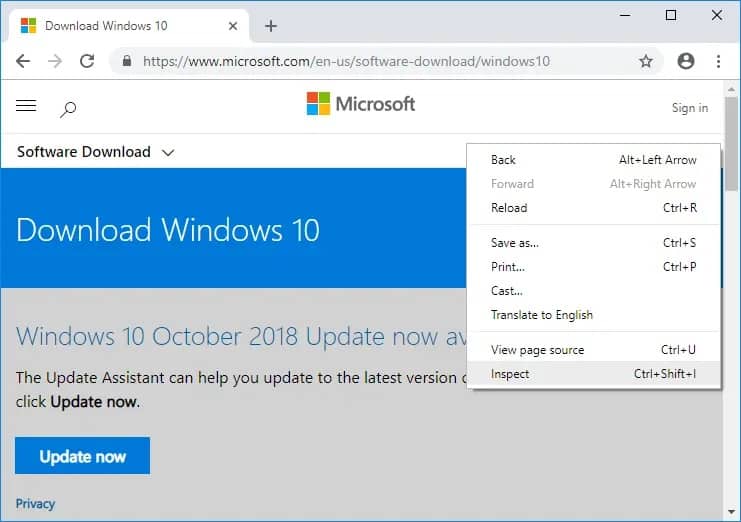
3. Now, in Developer Console, tap on the three dots in the top-right corner and select More Tools and Network conditions.
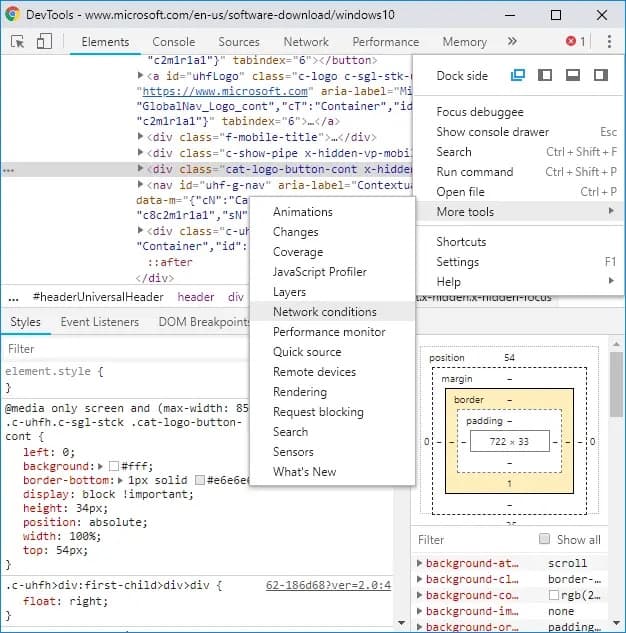
4. Uncheck “Select automatically” under User-agent. Instead, select “Safari – iPad iOS 9” from the Custom drop-down menu.
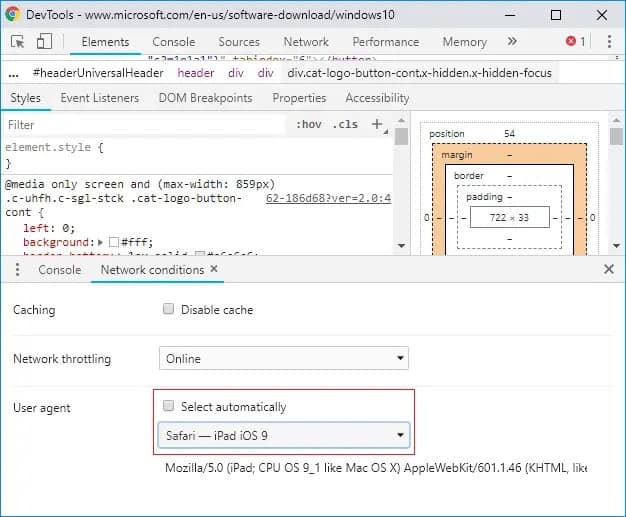
5. If the page does not automatically refresh, reload it by pressing F5.
6. From the “Select Edition” drop-down menu, select the Windows 10 edition you want to use.

7. When finished, press the Confirm button.
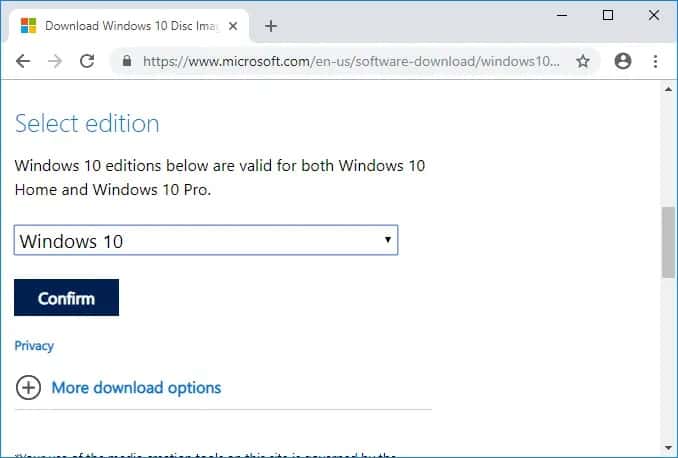
8. Select your preferred language and tap Confirm once more. Just keep in mind that you will need to select the same language when installing Windows 10.
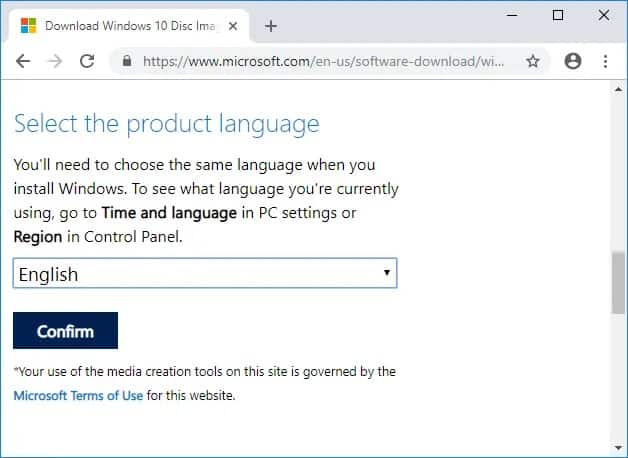
9. Then, select either “64-bit Download” or “32-bit Download” (depending on what type of Windows 10 you want to install).
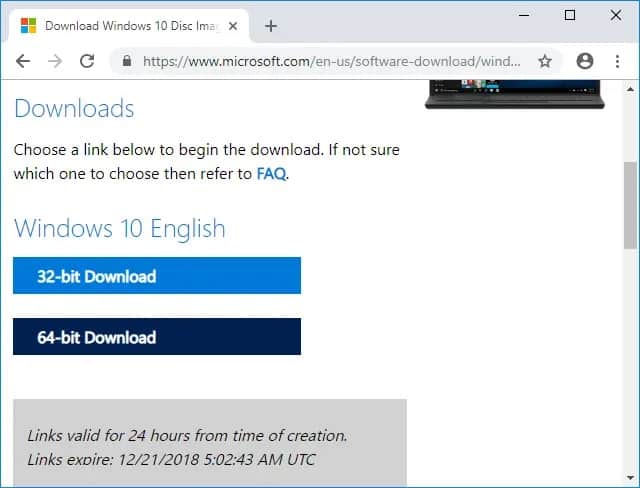
10. Finally, it will begin to download.
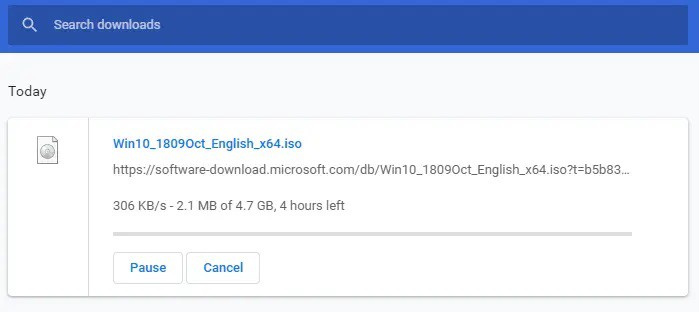
Method 2: Download official Windows 10 ISO without Media Creation Tool (Using Microsoft Edge)
1. First, launch Microsoft Edge, then enter the following URL in the address bar and press Enter:
2. Next, right-tap anywhere on the webpage mentioned above and select Inspect Element. By pressing F12 on your keyboard, you can directly access the Development Tools.
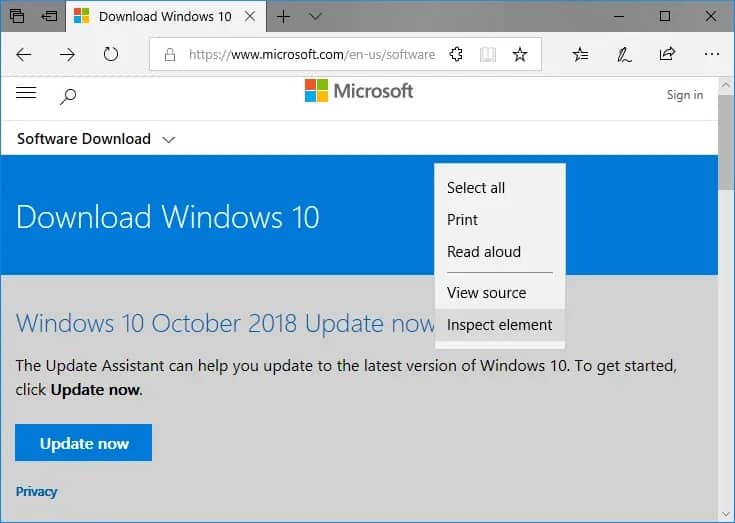
Note: If you don’t see the “Inspect Element” option, open about: flags in the address bar (new tab) and check the box next to “Show “View source” and “Inspect element” in the context menu option.
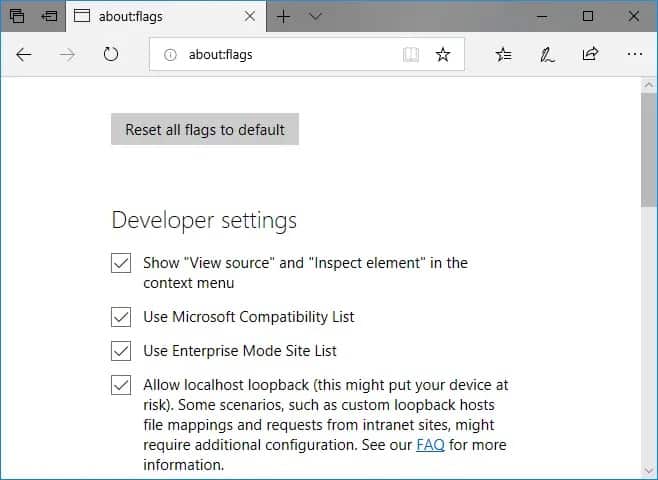
3. Then, from the top menu, select Emulation. If you don’t see Emulation, tap on the Eject icon, then Emulation.
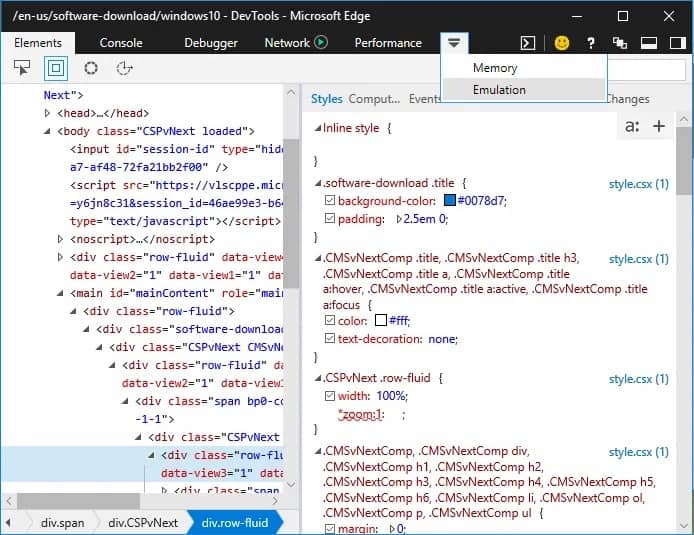
4. Select “Apple Safari (iPad)” from the User-agent string drop-down menu under Mode.
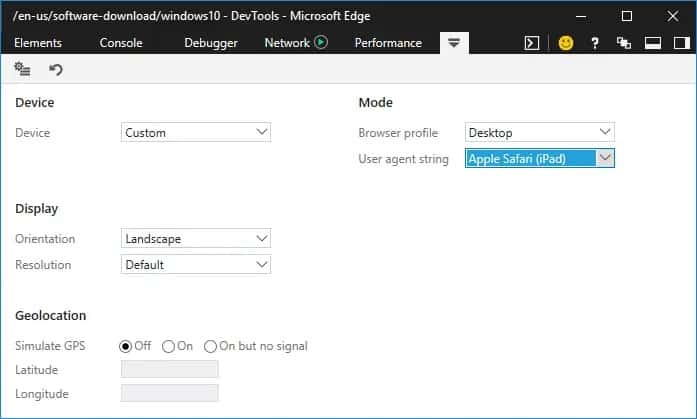
5. As soon as you do this, the page will automatically refresh. If it did not, manually reload it or press F5.
6. Select the edition of Windows 10 you want to use from the “Select Edition” drop-down menu.
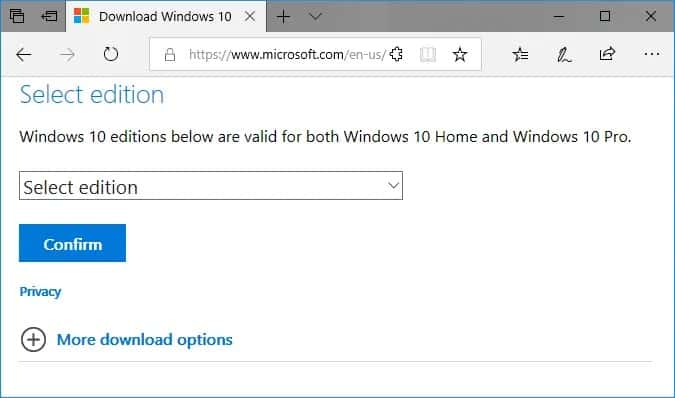
7. When finished, press the Confirm button.
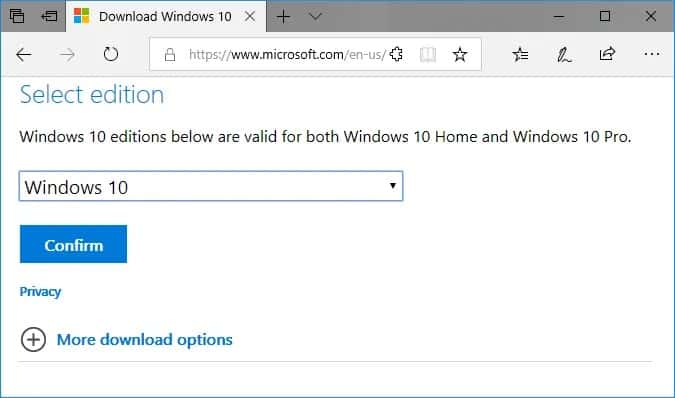
8. Select a language based on your preferences; remember that you will need to select the same language when installing Windows 10.
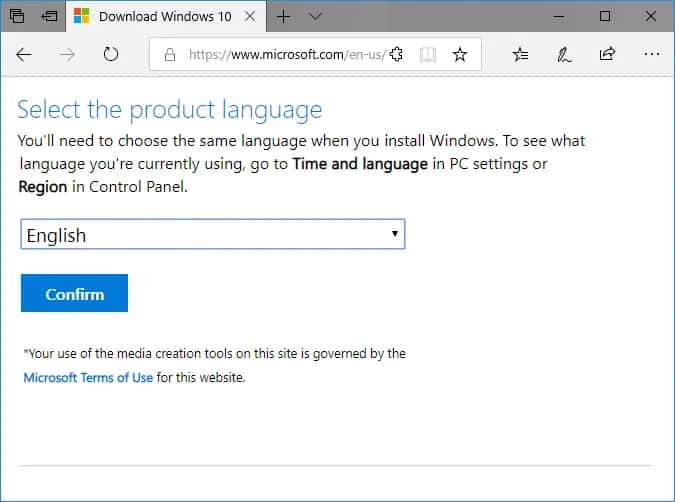
9. Tap the Confirm button once more.
10. Finally, depending on which version of Windows 10 you need to install, select either “64-bit Download” or “32-bit Download,” and it will begin downloading.
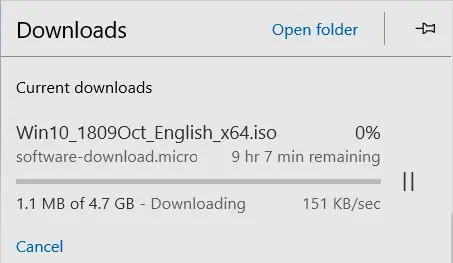
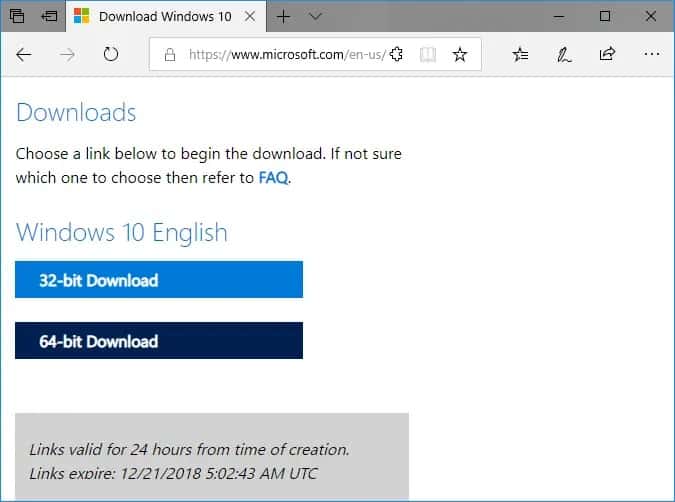
Final Words
Dear Visitors, you have now learned how to get the official Windows 10 ISO without using the Media Creation Tool. If you have any further questions, please leave them in the comments section.
















Leave a Reply