If you no longer want to use your Facebook account, you can Permanently Delete your Facebook Account on iPhone, Android, PC, and Mac by following the steps outlined below.
Permanently Delete Facebook Account
Facebook, a popular social media app, allows you to deactivate or permanently delete your Facebook account.
Moreover, if you need to take a break from social media, you can Deactivate Facebook, which allows you to rejoin social media by reactivating your Facebook account (if required).
However, if you no longer want to be on social media or have moved to other Social Media Apps, you may want to delete your Facebook account permanently.
You will not be able to reactivate your Facebook account or gain access to your Facebook data once deleted.
As a result, I have included instructions below for downloading a copy of all your Facebook data to your computer before permanently deleting your Facebook account.
1. Download Copy Of Your Facebook Data to Computer
Before deleting your Facebook account, you should save a copy of all your Facebook data to your computer.
1. Sign in to your Facebook account using a PC or a Mac.
2. Click on the Drop-down menu icon in the top right corner of your screen, and then select Settings from the drop-down menu.

3. On the Settings screen, in the left pane, click General. Under the ‘General Account Settings’ screen, click on Download a copy of your Facebook Data Link in the right pane.
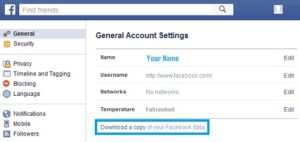
4. follow the on-screen instructions to save a copy of all your Facebook data to your computer.
2. Permanently Delete Facebook Account On iPhone & Android
To permanently delete your Facebook account from your iPhone or Android device, follow the steps outlined below.
1. Launch Facebook on your iPhone or Android device.
2. On the iPhone, tap the 3-line menu icon in the bottom menu (top menu on Android Phone).
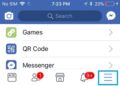
3. Scroll down the Settings screen and tap on the Help and Support option listed under Settings.
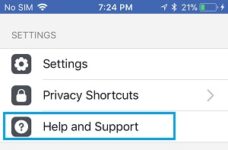
4. After that, go to Help Center > Managing Your Account.
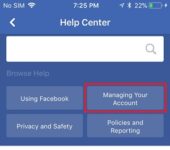
5. On the Managing Your Account page, select Deactivating or Deleting Your Account.
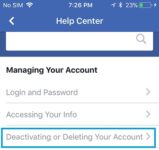
6. Then, select How do I permanently delete my account?
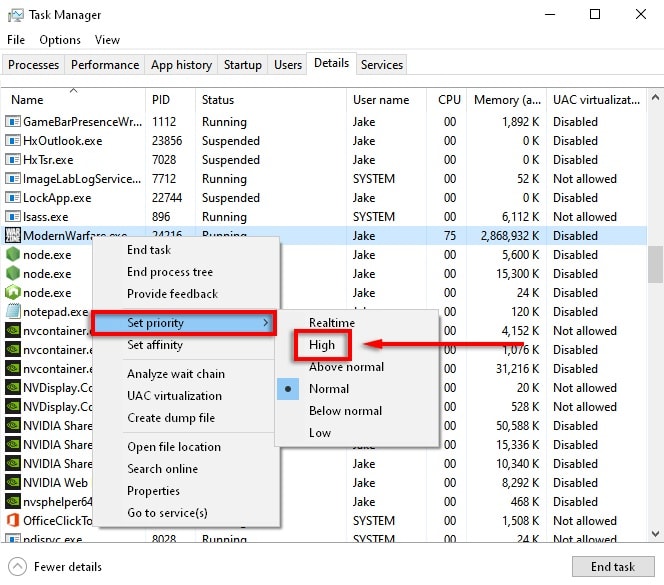
7. On the next screen, click the Let Us Know Link button.

8. In the resulting pop-up, enter your password to confirm the deletion of your Facebook account.
3. Permanently Delete Facebook Account on Mac or PC
To permanently delete your account on your Mac or PC, follow the steps below.
1. Sign in to your account using a PC or a Mac.
2. Tap on the Question mark icon in the upper right corner of your screen, then select Help Center.
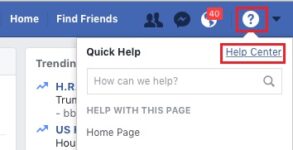
3. On the Help Center screen, click the Managing your Account tab, select Deactivating or deleting your account from the drop-down menu.
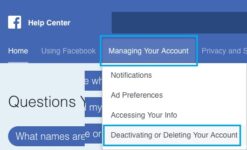
4. On the following screen, select How do I permanently delete my account.
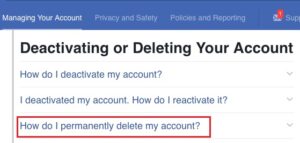
5. On the following screen, click the Let Us Know link.
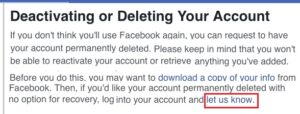
6. Finally, press the Delete My Account button.
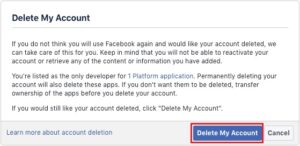
To permanently delete your Facebook account, enter your Facebook account password, type the Captcha, and click OK.
What Happens Once You Delete Your Facebook Account?
According to Facebook, deleting a Facebook account results in the following consequences:
1. You will be unable to reclaim access to your deleted Facebook account.
2. Deleting your Facebook account does not remove your messages from friends’ accounts. Your friends and contacts can still view deleted messages through their Facebook accounts.
3. Facebook may take up to 90 days to delete all of your information, including photos, status updates, and other data stored in backup systems. While Facebook is deleting your account, this information will be inaccessible to others.
4. For technical reasons, Facebook may continue to store specific data (such as your log records) in its database. According to Facebook, such retained data will not contain any personally identifiable information.






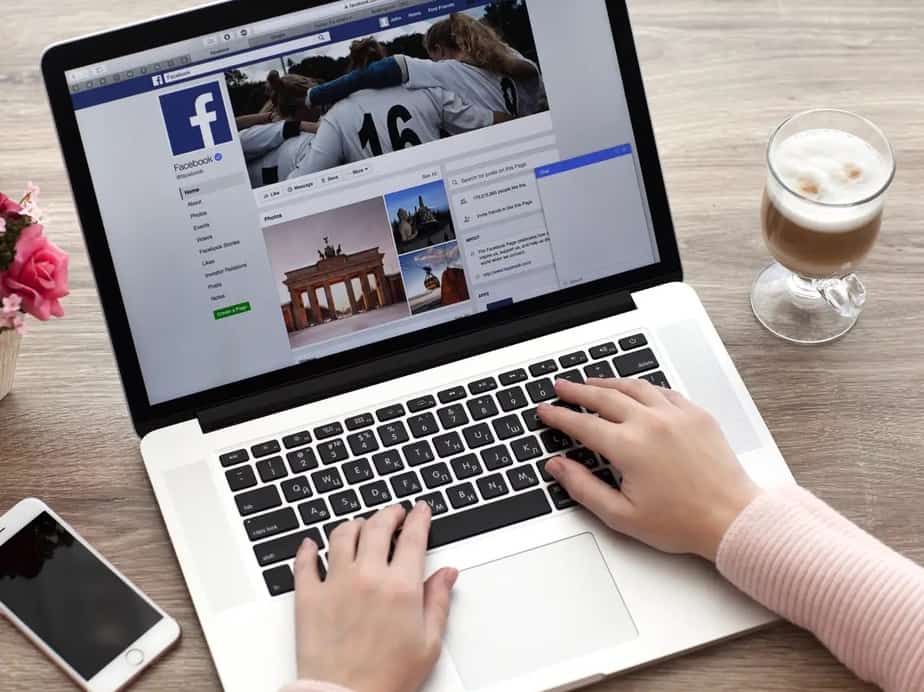









Leave a Reply