Local language apps are growing in popularity. Because they can more readily comprehend the features and content, many consumers find it more comfortable and simpler to use apps in their native language. For this reason, Amazon has begun integrating support for local languages into its platforms for video streaming and purchasing. Amazon now supports multiple languages, including regional and international ones. You may change the language to English, Spanish, French, German, Italian, Portuguese, Japanese, and Chinese on Amazon.
You also have more options for regional languages, depending on where you are. For instance, on the Amazon India website, you may view Amazon in Hindi, Marathi, Tamil, Telugu, Malayalam, Kannada, and Bengali. If you have inadvertently changed your language settings on Amazon or want help changing them, this guide is for you. In this guide, we’ve covered how to change language on Amazon for Android, iOS, the web, and more. How to Change Language Settings for Amazon Prime Video is also covered.
How To Change Language On Amazon?
Android
- On your Android phone, launch the Amazon app. Verify that you have the most recent version of the Amazon app installed.
- Click the menu with the 3 dots in the bottom right corner of the home screen once you have logged in.
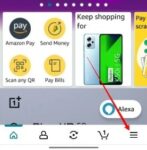
- Scroll down and tap Settings to continue.
- Choose the Languages & Countries option.
- From the list, select the preferred language option.
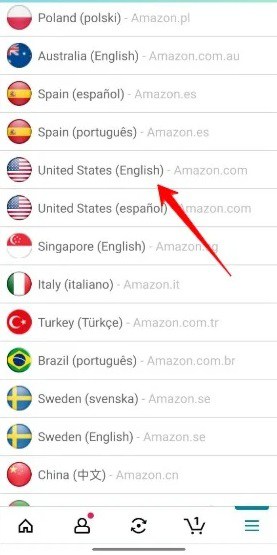
- And that’s it! Amazon is now shown in the language of your choice. Also, when the language change is confirmed, Amazon will send you an email address linked to your account.
iPhone
- Launch the iPhone app for Amazon.
- In the lower right corner, click the 3 line menu.
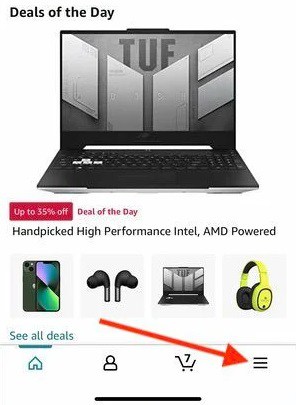
- Tap “Settings” when you’ve scrolled down.
- Tap “Country and language” after swiping left.
- Pick the preferred language from the list of options.
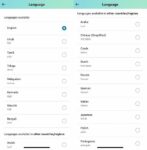
Desktop Website
- Open your preferred web browser and go to the Amazon website. Hover your mouse over the flag icon next to Account & Lists.
- The list of languages that Amazon provides will now appear to you. Choose the language that has to be changed.
- Choose a different language to use Amazon by clicking the Change country/region button.
- Choose the language and select the country using the dropdown menu. Since supported languages vary by area, they will change appropriately.
Mobile Website
- Launch the browser of your choice and navigate to the Amazon website.
- To change the language, click the language settings right now!
- To apply the selected language, click Changes.
FAQs:
How To Change Language On Amazon From Spanish To English?
Follow these steps to change the language on Amazon from Spanish to English.
- Select the English language by hovering your mouse over the flag emblem when logged into your Amazon app or website. Click the country/region, choose your reason, and now select English as an option if you don’t see an option.
- When using a mobile app, The bottom right corner has a 3 line menu; click it.
- Tap the menu sign in the top left corner (3 horizontal lines).
- Select “Settings.”
- Tap “Country and Language” when you get to it.
- From the list of options, choose English as your language.
- Confirm the change by tapping “Save.”
Note: Depending on your device and the version of Amazon you are accessing, these steps may differ significantly.
How To Change Language Preference On Amazon?
To change your Amazon language selection.
- Open your account on Amazon’s website and log in.
- In the upper right corner of the page, click the “Accounts & Lists” button.
- Choose “Your Account” from the dropdown menu.
- After descending to the “Language Preference” area, select “Edit” by clicking the button.
- From the list of options, choose the language you want.
- For the changes to be confirmed, click the “Save Changes” button.
Note: The procedure can be different if you use the Amazon app. Make your desired changes in the app’s settings by selecting “country and language.”
How To Change Language To English On Amazon?
To change the language on Amazon to English, follow these steps.
- Select the English language by hovering your mouse over the flag emblem when logged into your Amazon app or website. Click the country/region, choose your reason, and now select English as an option if you don’t see an option.
- The 3 line menu in the bottom right corner of the mobile app should be selected.
- Tap the menu sign in the top left corner (3 horizontal lines).
- Select “Settings.”
- Tap “Country and Language” when you get to it.
- From the list of options, choose English as your language.
How To Change Language On Amazon Fire Tablet?
To change the language on your Amazon Fire tablet, follow these steps.
- Navigate to your Amazon Fire tablet’s Home screen.
- Select the Gear-shaped Settings icon by tapping on it.
- Tap Device Options after scrolling to the Device section.
- Select Keyboard & Language.
- Choose your preferred language from the list now.
- To save the changes, click the app.
How To Change Audio Language In Amazon Prime On TV?
Follow these steps to change the audio language on Amazon Prime TV.
- Select the video you wish to view by opening Amazon Prime Video on your TV.
- Press the “Options” and/or “Menu” button on the TV remote.
- Choose “Audio and Subtitles” instead of “Audio Settings.”
- Choose the language in which you wish to listen to the audio.
- Continue watching the video after saving the changes.
How To Change Closed Caption Language On Amazon Prime?
There are several audio tracks in many Prime Video releases. You may select Audio & Languages by pressing up on your remote control while the title is playing to change the language. Choose your preferred audio track from the list that is provided.
- Open the Amazon Prime account and log in.
- Choose the video that you wish to view.
- Select “Options” by clicking the button beneath the video.
- Then, choose “Subtitles and Captions.”
- After selecting the preferred language from the list, click “Language.”
- The app will now select the language for the closed caption.
How To Change Language On Amazon Alexa?
To change the language on Amazon Alexa, follow these steps.
- Launch the Alexa app.
- Select Settings by clicking More.
- Choose Device Preferences.
- Your device should be chosen. Please select your favorite language under Language.
- Pick the language that you wish to use on your device.
By Ramesh Reddy:https://techpp.com/






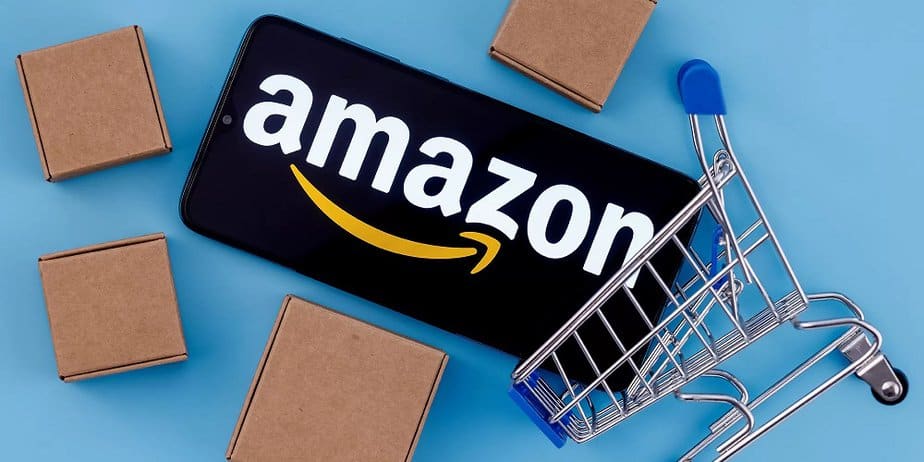









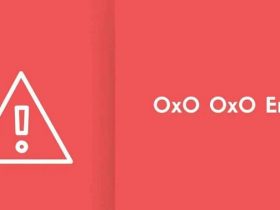
Leave a Reply