As we know, chats make the most of WhatsApp, and there are some methods to change it. One of them is being able to change the format and style of the text. You can not merely bold, italicize text in your conversations, but can even possible to change the font style within the images that you send. So, the next time you’ll be looking for sharing an image, or you want to emphasize a particular word, follow these steps to set yourself apart from normal WhatsApp users. Let’s see how.
Modify Text in Your Chats:
Italicize:
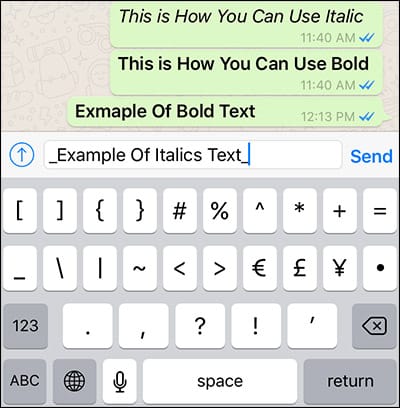
Open a group chat or private and type in the message. So, that we’re on the same page, let’s use “Hi, how are you?” as a standard message template. To italicize all you need to do is, use underscore on both sides of the text.
For example, type _Hi, How are you?_ and hit send.
Bold:
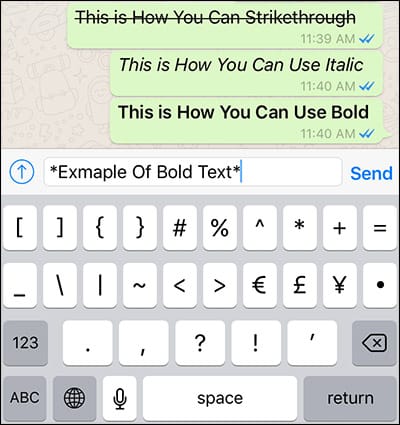
To convert a plain text to bold, place an asterisk on each side of the text.
For example, type *Hi, How are you?* and hit send.
Strikethrough:
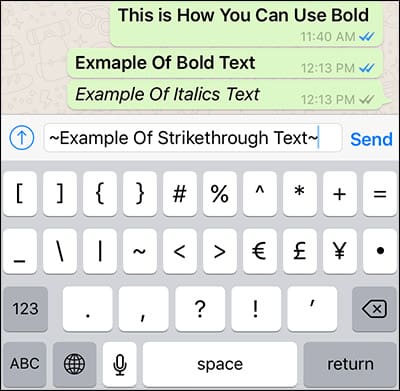
Another technique is using a strikethrough in your text. To do that, you have to place Tilde ~ on both the sides of the text.
For example, type ~Hi, How are you?~ and then hit send.
Monospace:
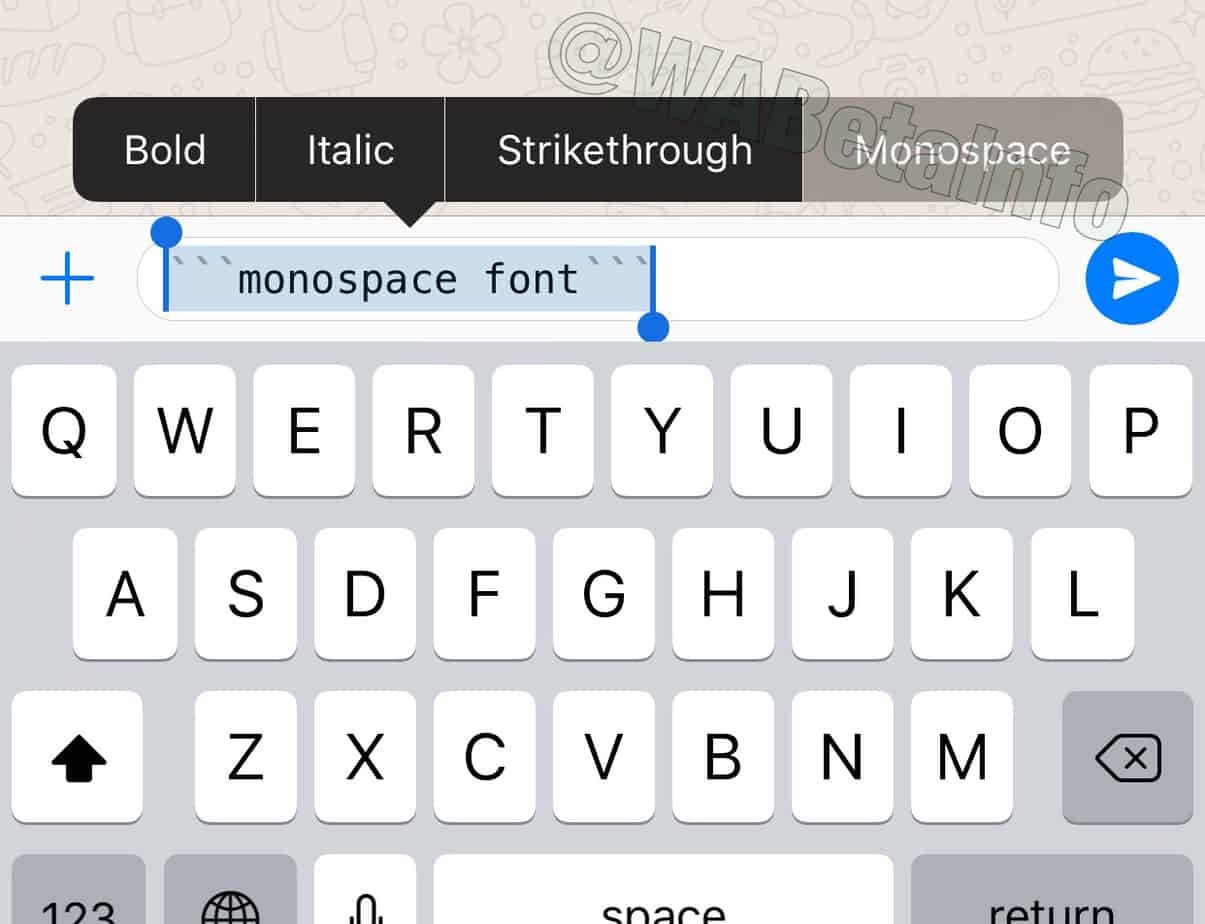
If you are a coder, you must already be well known with monospace. Also, you can use this font style in WhatsApp. To apply this style, use three backticks “` on each side of the text.
For example, type “`Hi, How are you?“` and hit send.
On the other hand, you can select the text you want to modify and choose from options as above in the extended menu. I do not use this. However, this method might be more comfortable for a lot of people.
Modify Text in Photos:
WhatsApp statuses and pictures are an excellent way to tell your friends what’re you up to. You can add text to the image and also change the color, but there is not any clear option to change the font, but you can still do it. Let’s see how. You can either click a new image or open one from your gallery and choose “T” from the upper right corner. Let’s use the same text as the earlier instance “Hi, how are you?”. Then hold and slide your finger from the color selector section to the left of the screen. It will give you a
preview of various fonts, which you can choose from. Whenever you get the preferred style, lift-off your finger.
Note that there are not a lot of text options, but it might suffice, nonetheless. If you are still hungry for more font styles, keep reading.
Copying Text from a Generative Website:
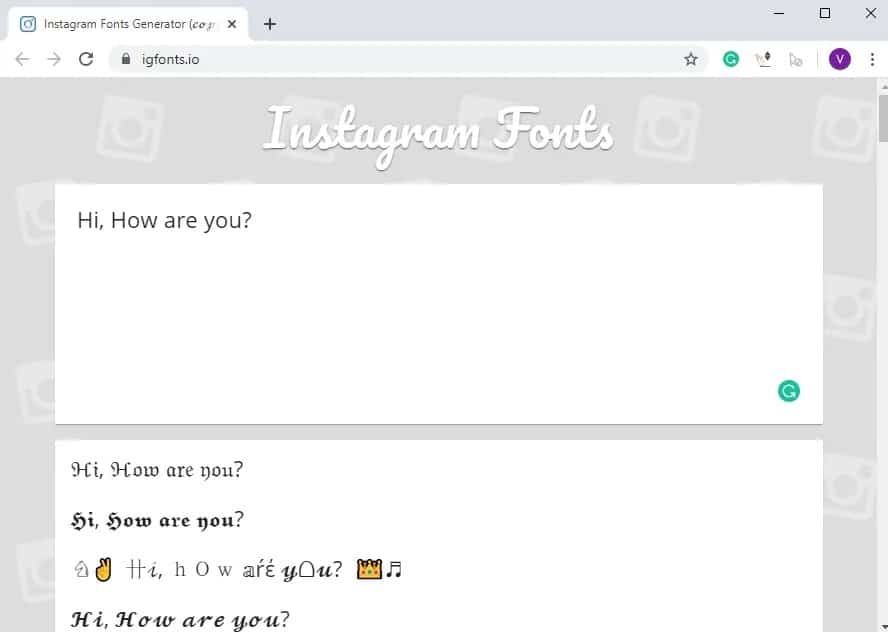
There are various sites where you can type in plain text and get the font style you wish. I know it’s a lengthy procedure as compared to other options we talked about, but still, if you want a particular style or if you know the name of the font style you need, it’s the only way forward. You can search for online font changer sites or use lingojam or igfonts to experiment. It is an excellent technique if you use WhatsApp Web. Though, you do need to type and then copy/paste it in the chat.
Third-Party Apps:
Several apps allow you to change the font and add various styles. This way, you are not restricted to choices within WhatsApp. Here are a few you can try.
- Copy Anywhere, Stylish text is an application that has many styles you can choose from. The significant part is you can write the text within the app and share it straightaway to WhatsApp.
- Fonts For WhatsApp also has ample fonts. What makes it vary from other apps is that it has a long list of different signs and symbols also. Remember those long Orkut messages made of plain text?
- BlueWords is another remarkable app amongst WhatsApp users. It contains over 30 font styles, and you can share it in any app. However, you do require to give accessibility permission. To use this, type a message and choose the text you want to modify, you will get a bubble which you’ll have to click on to change the text to blue. It’s effortless and secure. Also, you can share the text from the application itself by typing in your message and tapping the share option.
Wrapping Up:
These are the techniques you can change a simple text message to different. I don’t use the other app to change my fonts, but if you like doing it, these apps work perfectly. So, these were methods you can change fonts in WhatsApp. Do you have another idea? Then let us aware in the comment section below.
















Leave a Reply