This article will explain the Bonjour service Windows 10 and how to disable or deactivate it on your computer.
While searching through task management for that annoying little process that was consuming all of your resources, a few of you may have discovered a process labeled Bonjour Service. But, unfortunately, even fewer people understand what the service is and how it affects their day-to-day PC activity.
To begin with, the Bonjour Software is not a virus. It was developed by Apple and has been included in their operating systems, iOS and macOS, since 2002. As a result, the app is tightly integrated with the Apple ecosystem, contributing to a more seamless overall experience. On the other hand, the program is installed on a Windows computer when a user installs Apple-related software such as iTunes or the Safari web browser.
This article will go over the Bonjour service and whether or not you need it or if it can be removed from your Windows computer. If you go with the latter option, I provide a step-by-step guide for disabling or removing the Bonjour service.
Table of Contents
What is Bonjour Service for Windows 10?
How to disable Bonjour service?
How to uninstall Bonjour?
Final Words
What is Bonjour Service for Windows 10?
Bonjour, formerly known as Apple Rendezvous, is a service that facilitates the discovery and connection of shared devices and services on a local network. Unlike traditional apps, Bonjour runs in the background, allowing other Apple apps and programs to communicate across a local data network automatically. As a result, zero-configuration networking enables users to set up a network with no configuration (zeroconf).
It is made possible by modern technologies such as hostname resolution, address assignment, and service discovery. Simultaneously, using the multicast Domain Name System (mDNS) ensures that the Bonjour Service does not slow down internet speed by caching support information. Currently, the service is primarily used for file sharing and printer discovery.
Among Bonjour’s apps are:
Shared music and photographs can be found in iTunes and iPhoto, respectively.
To locate local servers and device configuration pages in Safari.
For handling software licenses such as SolidWorks and PhotoView 360.
To locate contributors for a specific document in SubEthaEdit.
To communicate with many customers using software like iChat, Adobe Systems Creative Suite 3, etc.
The Bonjour service on Windows systems serves no purpose and can be disabled.
However, if you use Apple software on your Windows PC (iTunes or Safari), Bonjour is an essential service, and uninstalling it may cause these apps to stop working. In addition, the Bonjour service is required for Apple software and third-party apps such as Adobe Creative Suite and Dassault Systemes’ Solidworks to function correctly. So, before deactivating Bonjour, make sure you don’t have any other apps running on your computer.
How to disable Bonjour service?
The Bonjour service can be uninstalled in two ways. First, you have the option of temporarily disabling or completely uninstalling the service. Uninstalling the service is a permanent change, and if you later decide you need it, you must reinstall it; however, in the alternative scenario, you can reactivate it.
Launch the Windows Services app to disable a service on your computer. Set the unwanted service’s launch type to Disabled.
1. To open Services, press Windows key + R to open the Run command box, then type services.msc into the text box and tap OK. Services can also be found by typing them into the Windows start search box (Windows key + S).
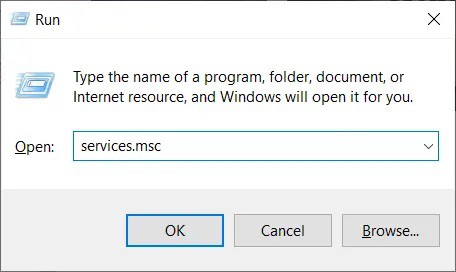
2. In the Services pane, locate the Bonjour service and right-click it to open the options/context menu. From the context menu, choose Properties. You can also access a service’s properties by double-clicking on it.
3. To make it easier to find the Bonjour service, click the Name button at the top of the window to alphabetize all of the services.
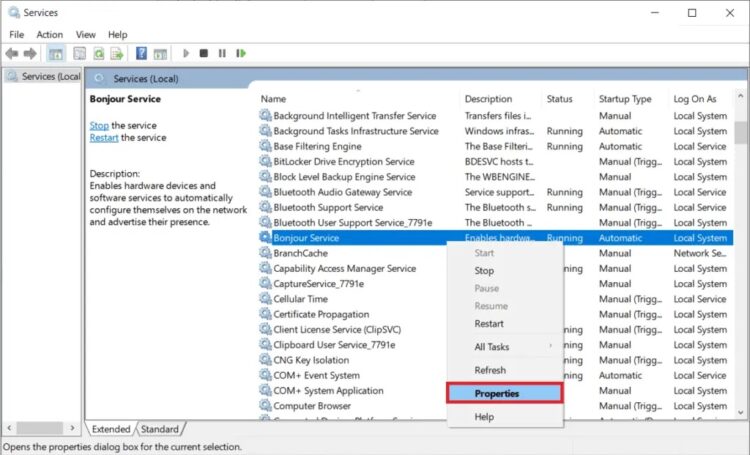
4. We begin by stopping the Bonjour service by clicking the Stop button next to the Service status label. After the action, the service status should be changed to Stopped.
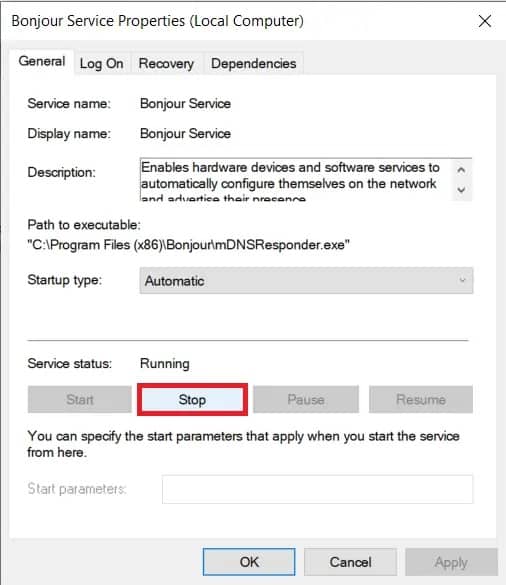
5. Click on the general properties tab to expand the drop-down menu next to the Startup type. Next, choose Disabled from the list of launch types.
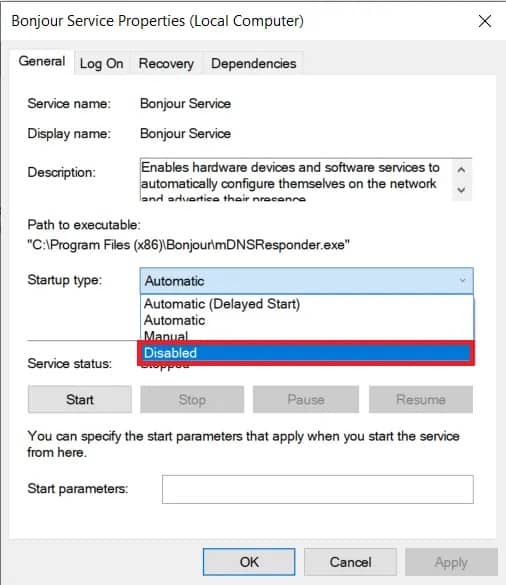
6. Click the Apply button in the window’s bottom-right corner to save the changes and disable the service. Then, to exit, press the OK button.
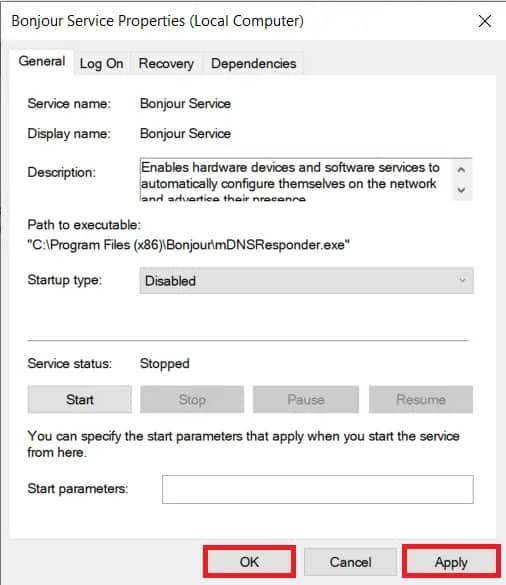
How to uninstall Bonjour?
Uninstalling Bonjour is similar to uninstalling any other program from your computer. All you need is to navigate to the Control Panel’s Programs & Features section and uninstall Bonjour from there. However, detailed instructions for uninstalling Bonjour are provided below.
1. Open the Run command box, now type control or control panel, then press the enter key to launch the Control Panel app.

2. From the Control Panel window, select Programs & Features. To make it easier to find Programs & Features, change the icon size to tiny or large.
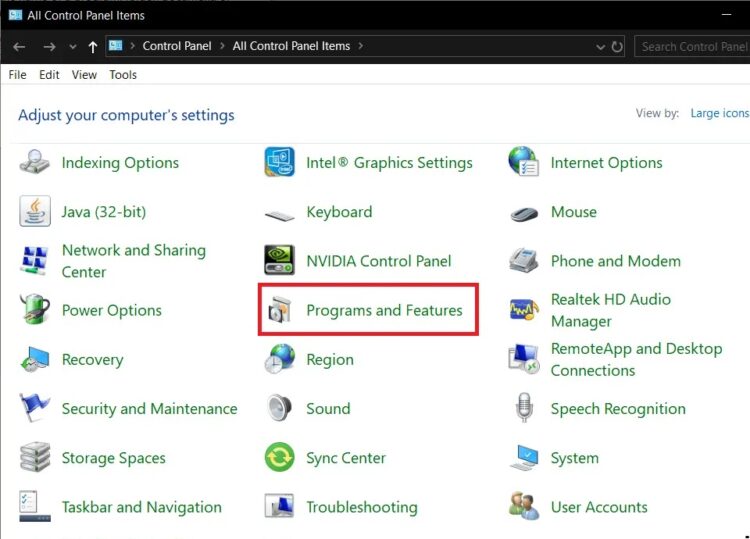
3. Locate Bonjour and select it by clicking on it.
4. Finally, select the Delete option at the top to uninstall the Bonjour app.
5. Uninstall Bonjour by right-clicking on it and selecting Uninstall.
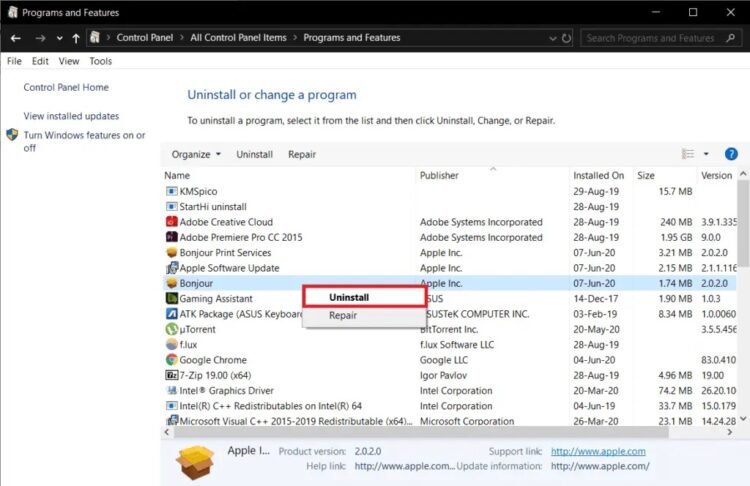
6. Click Yes in the confirmation pop-up box that appears, and then follow the on-screen instructions to complete the uninstallation procedure.
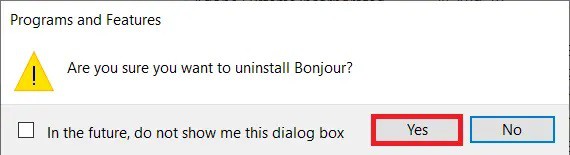
Because Bonjour is embedded in several Apple programs, some of it may remain on your computer after you uninstall the app. To uninstall Bonjour, delete the service’s.exe and.dll files.
1. Start by pressing the Windows key + E to open Windows File Explorer.
2. Navigate to the following address.
C:\Program Files\Bonjour
(On some computers, such as those running Windows Vista or Windows 7 x64, the Bonjour service folder can be found in the Program Files(x86) folder.)
3. Right-click the “mDNSResponder.exe” file in the Bonjour app folder and select Properties. From the options menu that appears, choose Delete.
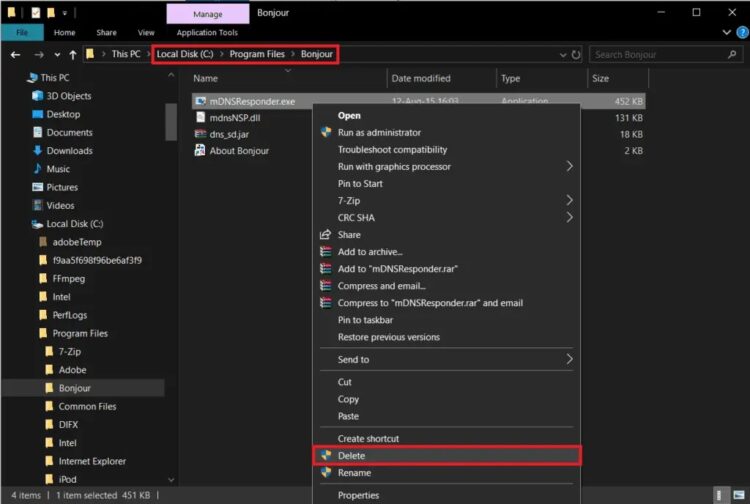
4. Identify and remove the “mdnsNSP.dll” file.
If a message appears saying, ‘This action cannot be completed because the file is open in Bonjour service,’ restart your computer and try to remove the files again.
If the pop-up notification continues to appear even after restarting the computer, the Bonjour Service files can be removed using an elevated command prompt window.
1. A standard elevated command prompt window will not be able to remove Bonjour from your computer altogether. It would be preferable if you run the command prompt as an administrator.
2. Regardless of access mode, a User Account Control pop-up will appear, requesting permission to let the Command Prompt make alterations to your device. To grant the necessary permission, click Yes.
3. Navigate to the Bonjour folder destination from the command prompt. Navigate to the Bonjour program folder in File Explorer (Windows key + E) and note the address.
4. Type (Program FilesBonjour) in the command prompt and press enter.
5. To execute the command, type mDNSResponder.exe –remove and hit enter.
ALSO SEE:
Print Screen Not Working
Download Embedded Videos
6. You should receive the confirmation message Removed Service once the service has been terminated.
7. Alternatively, you can skip steps 2 and 3 and enter the command below instead.
“%PROGRAMFILES%\Bonjour\mDNSResponder.exe” -remove
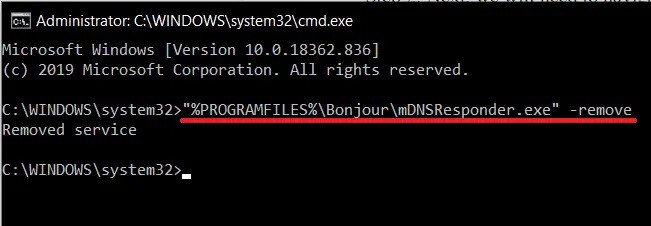
8. Finally, use the following command to unregister the mdnsNSP.dll file:
regsvr32 /u “%PROGRAMFILES%\Bonjour\mdnsNSP.dll”
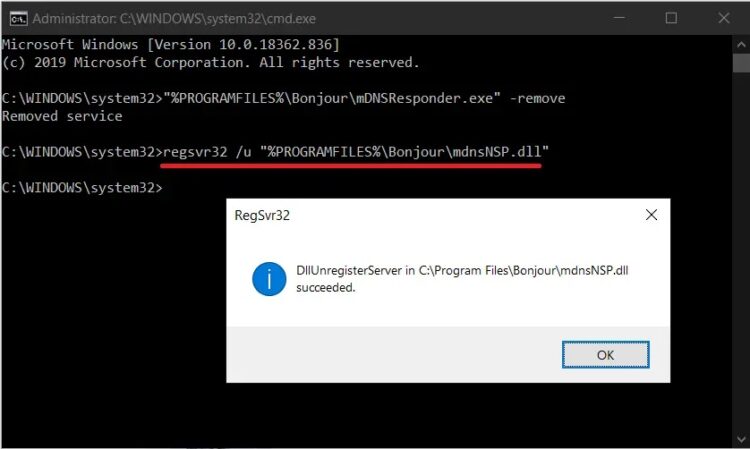
After that, restart your computer and delete the Bonjour folder.
Final Words
Dear Friends, I hope this post helped you understand the Bonjour service and how to remove or disable it from your computer. So, if you have any questions, please leave them in the section below.







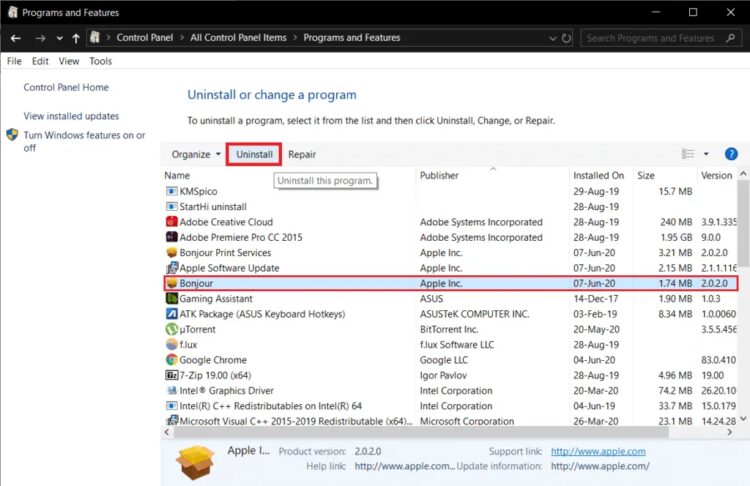










Leave a Reply