With each new version of Windows, Microsoft makes activating your operating system installation a little bit easier. The activation process, on the other hand, may not always go according to plan. The other option is to buy a new computer and install Windows on it once you have a license for it. Your Windows 10 Product Key will be found in one of two places.
Windows Product Key Finder
From the Microsoft Store
A copy of your Windows product key is kept on file by Microsoft if you purchased Windows from the Microsoft Store. The only way to access it is to sign in to your Microsoft Store account. Next, click “Downloads,” then “Product Keys,” then “Subscription Page” to continue your subscription process. To find your product key, simply go to the “Digital Content” tab.
From a Physical Package
Your Windows 10 product key would be printed on a small business card inside the box if you purchased an actual copy of Windows 10 on a physical disc. So even if you plan to keep the box, don’t just leave it there. Instead, store the card and key in an encrypted digital file in a safe place.
On a PreBuilt Computer
Microsoft Windows is preinstalled on computers purchased from places like Walmart. On these models, your product key will be on a sticker somewhere on the computer, usually on the back or bottom. To be safe, I suggest snapping a photo of it. Unfortunately, because these stickers tend to peel off so quickly, it’s nearly impossible to tell what number is on them.
From the Windows OS
Are you’re still having trouble locating your Windows 10 license key? It’s no problem at all! It’s right there in Windows if you’re looking for it. Click “Start” and type “Notepad” to open Notepad. Afterward, open Notepad and copy & paste the following text:
Set WshShell = CreateObject(“WScript.Shell”)
MsgBox ConvertToKey(WshShell.RegRead(“HKLM\SOFTWARE\Microsoft\Windows NT\CurrentVersion\DigitalProductId”))
Function ConvertToKey(Key)
Const KeyOffset = 52
i = 28
Chars = “BCDFGHJKMPQRTVWXY2346789”
Do
Cur = 0
x = 14
Do
Cur = Cur * 256
Cur = Key(x + KeyOffset) + Cur
Key(x + KeyOffset) = (Cur \ 24) And 255
Cur = Cur Mod 24
x = x -1
Loop While x >= 0
i = i -1
KeyOutput = Mid(Chars, Cur + 1, 1) & KeyOutput
If (((29 – i) Mod 6) = 0) And (i -1) Then
i = i -1
KeyOutput = “-” & KeyOutput
End If
Loop While i >= 0
ConvertToKey = KeyOutput
End Function

Do not simply save it by clicking “File” and then “Save AS” at the top of Notepad. First, change the file type at the bottom of the save window to “All File Types,” then name it ProductKey.vbs – the .VBS extension is critical. And it does not matter what the file name is called or where you save it.
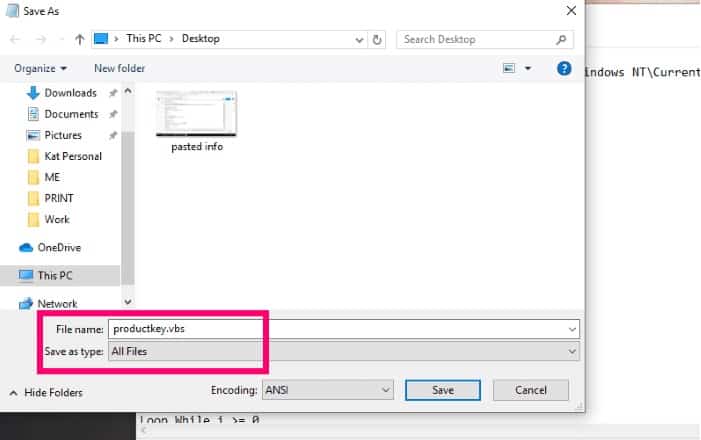
ALSO READ: VR Oculus Quest 2
Once you’ve saved the file, double-click it to reveal your Windows product key. Take a note or an image of the information for future reference.
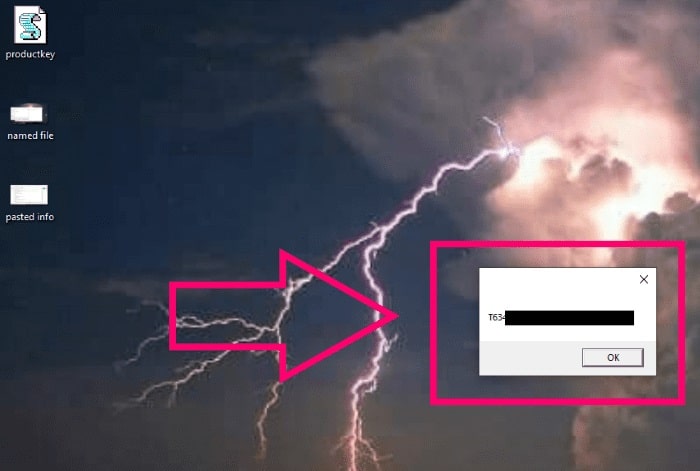
There you have it: quick and easy ways to get your Windows 10 product key right now. What else would you like to know? Have a hard time figuring out what aggravates you? Please notify me if this changes.
















Leave a Reply