If your phone is updated to iOS 13, you already know about an incredible feature called the low data mode. In this feature, the cellular data usage is cut down. Fortunately, there are a bunch of ways to reduce the usage of cellular data on iOS. For instance, in your Apple TV app, you can set to stream only low-quality videos. Further, you can also keep a check on how much mobile data is used during a FaceTime call. So, if you have a limited mobile data, and your bandwidth is low, you should try and save every bit of mobile data on your phone till your data’s validity. To help you with it, we have come up with 3 quick and easy ways to keep a tab on the amount of mobile data that you consume in your FaceTime calls.
The three ways to check data consumed by FaceTime
- Firstly, it can be done via the Settings app of the phone.
- Secondly, it can be done via the Phone app of the phone.
- Thirdly, it can be done via the FaceTime app of the phone.
Further, in addition to seeing the data consumed by the Facetime video or audio calling app, you can also see the data used in a particular call (video or audio). Kiara, who offers online write my essay services, says that when you keep a tab on the data consumed, you can curtail the app from finishing your data pack. Now, let us take a look at these three ways, one by one.
First – Checking Facetime Data Usage via Settings App
Now, in this method, you can check the overall usage of the FaceTime app. For this:
- Firstly, open the Settings app on your phone. Then, you’ll have to click on to the Mobile or Cellular menu.
- Now, in there, you’ll have to head to the FaceTime option. When you click on to it, you’ll be able to see the amount of data that you used while using the phone’s data.
In here, you can check the total mobile data that is used by the app. Now, there are a few things that you should note here:
- The count automatically resets whenever a new iOS version is updated and installed on the phone.
- If required, you can manually reset the data by clicking onto the Reset statistics button.
Second – Checking the FaceTime Data usage via the Phone App
Now, if you wish to see the data that you consumed in a particular FaceTime phone call, you can use this method. For this:
- Firstly, open the Phone app on your phone. In there, you will have to head to the Recents section. From there, you have to tap on the “i” button near the contact that states Facetime Video or Facetime Audio call.
- Now, you’ll be able to see the date, time, and the data used in the call.
Third – Checking the FaceTime Data usage via the FaceTime App
Lastly, you can check the data that is used in a particular FaceTime audio or a video call via Facetime app, in more or less the similar manner as in the Phone app. For this:
- Firstly, you’ll launch the FaceTime app on your phone. Now, when the app is open, you’ll have to tap on the “i” button next to the contact whose call data usage you wish to check.
- Once the contact card is open, you’ll be able to see the total data that was used in the call along with the time and the date of the call.
So, these are the top three ways that will help you keep a track of the mobile or cellular data that is used in your FaceTime audio or video calls. Kim, who offers the best online python course, says that keeping a track of the mobile data is incredibly useful as it will ensure that your limited bandwidth never runs out. That’s about it. If you have any more questions or queries, you can let us know about it in the comment section below.






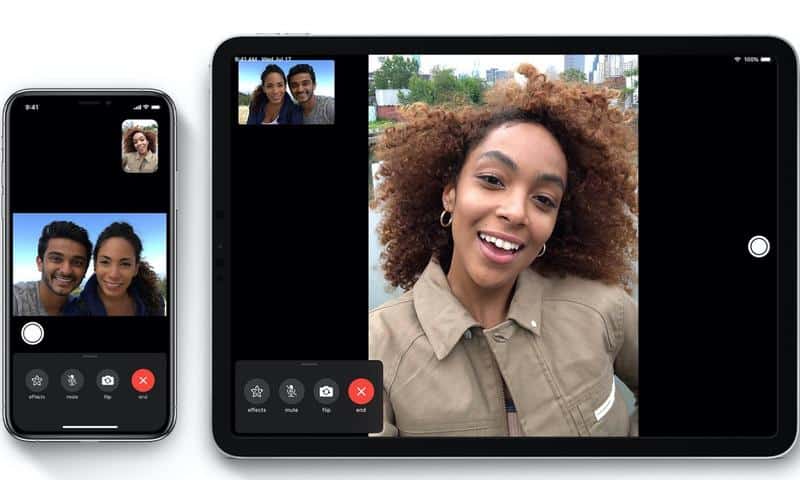







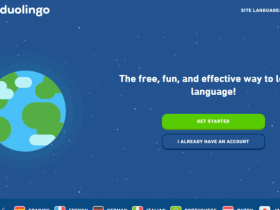


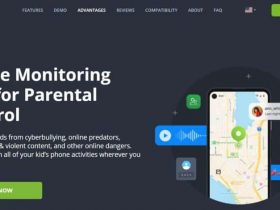
Leave a Reply