With the more users than you can count, Spotify has become one of the most popular music streaming platforms worldwide. Just like any other platform, Spotify also gained popularity amid the COVID-19 pandemic. This media platform had seen more than 25% growth in the lockdown period where the standard-issue was, forgetting or resetting the password.
So, Since many of us started using Spotify for the first time, users accessed the music streaming service for quite some time. And almost every one of us has faced the situation where we couldn’t access the Account, including the password related one. Here, we would be talking about the resetting the Spotify account password and changing it in case you want to.
Now, Let’s See How to Change Spotify Password and Reset
This Reasons that can lead to changing your Spotify password can be as many as you can think, but the one I can think of right now is the Account getting hacked by hackers. Since Spotify lets one user have access to one Account at a time, the moment someone else logs into your Account, whatever you are streaming would get stopped.
So to keep your Spotify account as secure as possible, one of the things is to change your Spotify password often so that there is no chance someone can crack your password because it would be too difficult to guess. And any which way, be there any reason that leads you to change your Spotify password, here are the steps that will lead you further:
Here’s How to Change Spotify Password
As well, Like any other social media or online platform, the ways to change Spotify password isn’t as complicated as it sounds. Though, what you need to know here is that you cannot change Spotify’s password using the mobile or desktop app because you won’t find the web version there. So, it’s better to visit this popular music streaming service’s official webpage on your preferred browser. The steps shown here will let you change the Spotify password in the least steps possible. Thus, let’s go through them:
- Firstly, you need to visit the Spotify official website and login to your Account with your credentials.
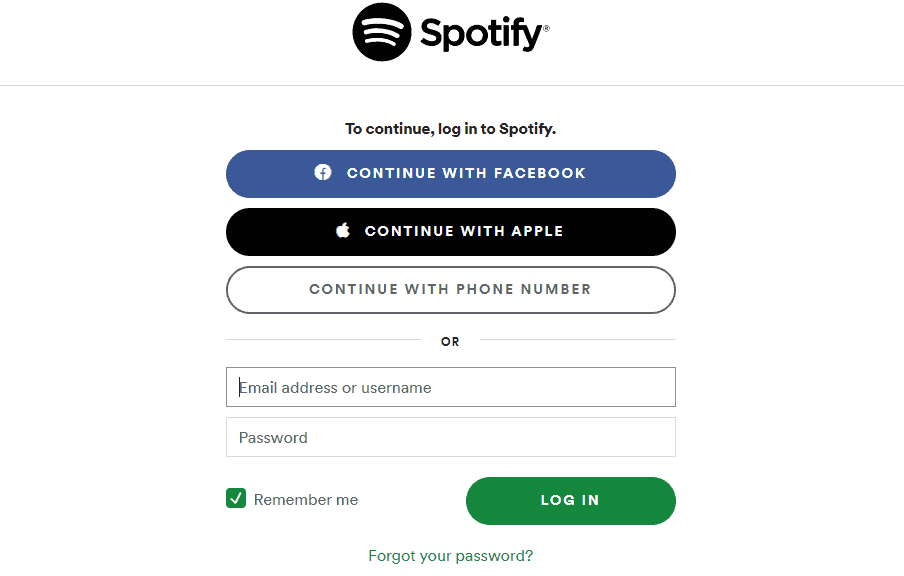
- Now, Once you are successfully logged in, click on the Profile icon (top right corner of the screen).
- Here, you need to select an account from the drop-down menu, which will take you to the screen to view the complete account summary.
- So, Here you are advised to look on the screen’s left side (sidebar) and choose on Change Password.
- Once you click on it, the display will ask you to put in the old password once followed by putting in the new password. Now, (please know you will need to type in the new password twice so that this new password can be confirmed).
- This moment you have typed in the new password, click on Set New Password, and within seconds, your Spotify password has been changed successfully.
Here’s How to Reset Your Spotify Password
Sometimes, some possibilities require you to reset the account password because you don’t remember it at all. As well, After a few unsuccessful attempts, you look for options to get access to the Account, and that’s where you will need to reset the Spotify account password. Just like changing the password, reset it also is a cakewalk with a few tweaks that won’t take much of your time. Therefore, here is the process you will need to follow, and within a couple of minutes, your Spotify password will be reset:
- Now, Start with opening up the Spotify official website on your system (preferred browser).
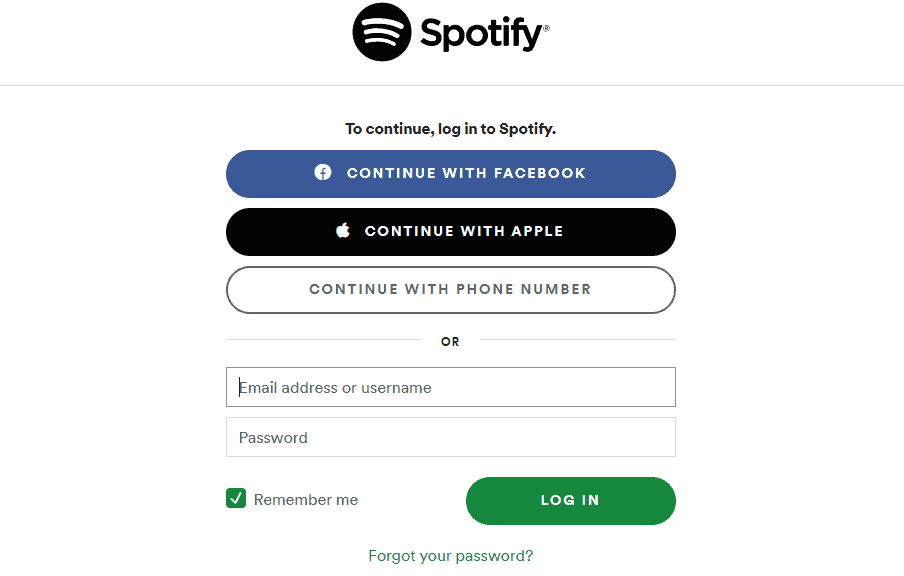
- So, Once you are on the webpage of the music streaming website, click on, Forgot your password? To go ahead.
- Here now, you would need to put in the username or the email address registered with your Spotify account (to verify your account details).
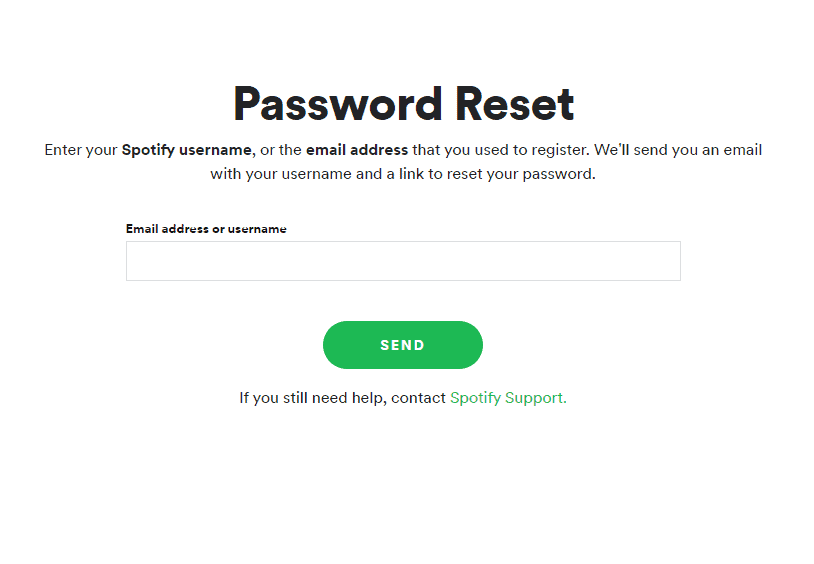
- As well, After putting in the details, Spotify will send you an email on the registered email address with a reset link.
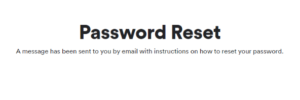
- However, All you need to do is, open the email, click on the reset link, and set a new password for your Spotify account. So, Once you are setting up the new password, go back to the official Spotify page and login with the new one to check if it’s working now. And if yes, then congratulations!! You must successfully reset your Spotify account password.
Remember, you, please set a strong password with the perfect combination of alphabets, symbols, and numbers. Also, try to set up one that you aren’t using for any of your other accounts whatsoever.
Please Note: If you do not have access to the registered email address anymore, contact Spotify Customer Support and update it for future reference.
Final Words :
Spotify is one of the most popular Music Streaming Platforms and has millions and millions of users. This is where it’s the company’s responsibility to offer users with the utmost ease. Though, sometimes due to a user’s mistake or online scandals, the user loses access to the Account or wants to change the password to assure security.
That is where you can refer to the steps above that will take you through the process of changing and resetting Spotify account passwords with the least amount of clicks.






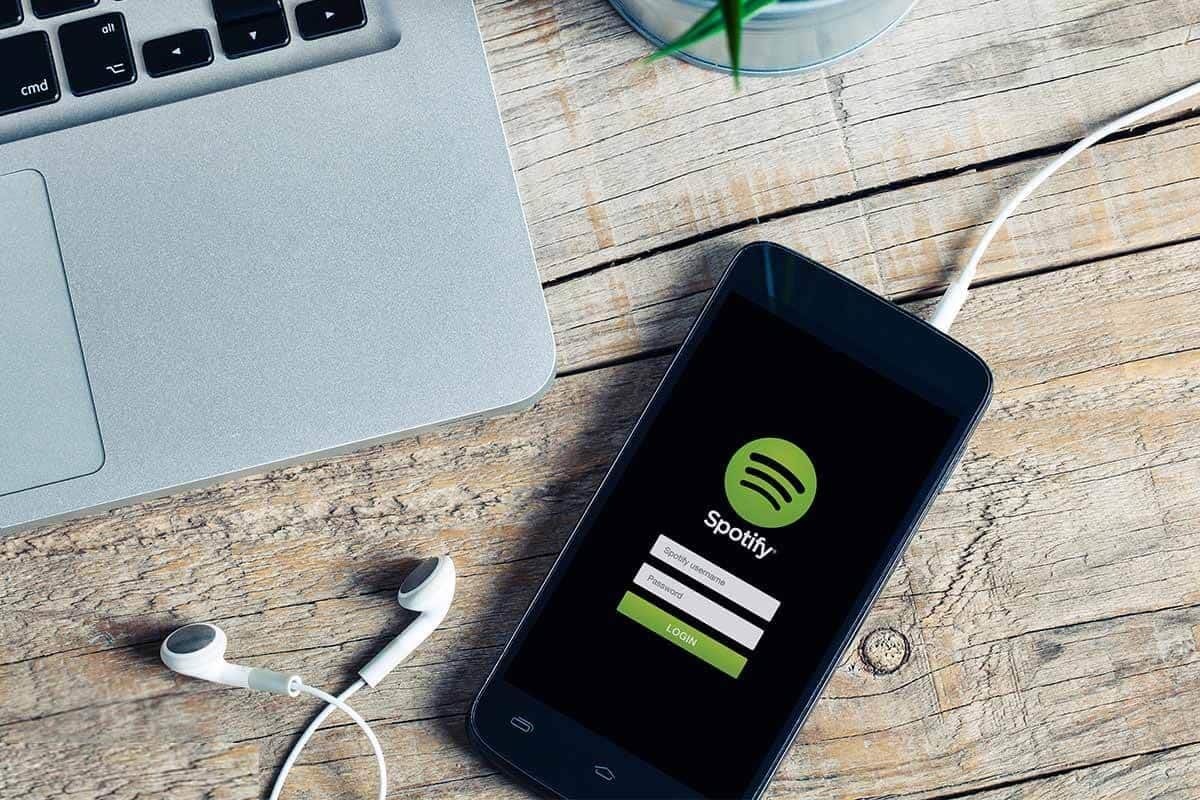







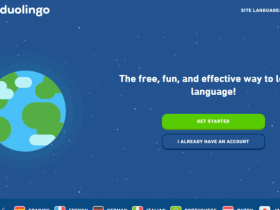


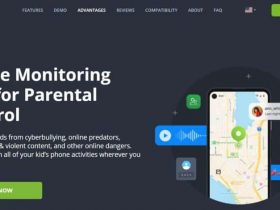
Leave a Reply