Have you ever tried capturing something on your Mac to show a programmer? Examples include an online webinar, a YouTube streaming video, or an app window. Of course, you will need a screen recorder if you want to record anything that happens on your Mac’s screen. If you need help deciding which screen recorder to use on your Mac, you’ve come to the right place.
Some Best Mac Screen Recorder Options
You may record your screen using screen recording software, share it with others, and create YouTube videos, movies, lessons, lectures, and more linked to your product. This program enables you to record movies from your camera and screen. You’ll get many results if you type “Best screen recorder for Mac” into your search engine. When we tested it, a few of the articles were good. However, we believed that most of them needed to be updated regarding the most recent tools; therefore, we decided to write this post. The Top Screen Capture Apps for Mac are listed below, along with their most used features and website connections. Both proprietary and open source software are represented on the list.
DemoCreator
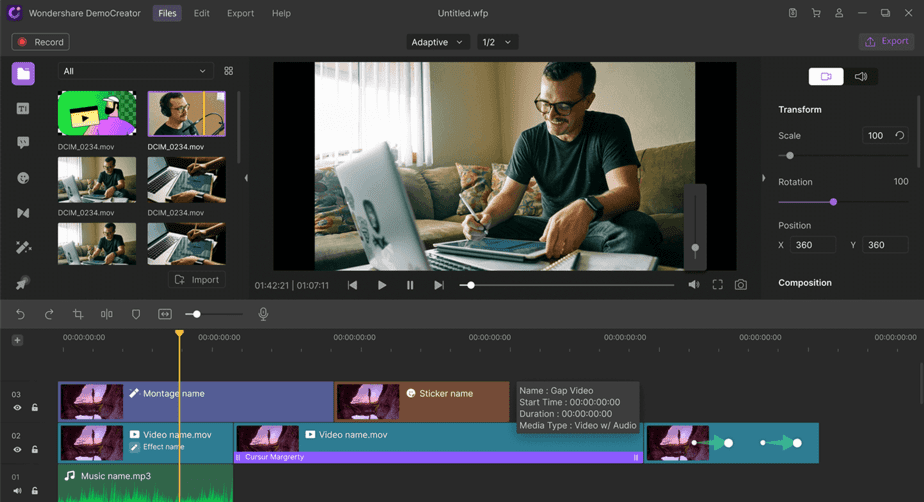
It is possible to record screens for Mac using Wondershare DemoCreator, one of the best tools for recording your screen activities and the games you play. One of the best screen recorders for Mac OS is DemoCreator, and it’s really simple to use, especially if you want to record your gaming sessions or capture your screen to make some amazing educational videos. It is one of those Mac applications that makes a program make recording and editing simpler. Because it comes with a video editing suite, it differs from the standard screen recorder and is a great option if you want to edit and cut recorded video while using a screen recorder. In addition, it will let you apply annotations and other cursor effects on a Mac. There is no requirement to download extra video editing software for screen video editing.
Features:
1 – Superb compatibility with Windows 11/10/7, macOS 10.13, and macOS 12. (Apple M1 compatible) (64-bit OS)
2 – It simultaneously records the webcam, microphone, system audio, and screen.
3 – Easily capture lossless audio on your Mac.
4 – You may quickly edit videos using the robust capability of the built-in video editing tools.
5 – You can make your movies stand out by using numerous video effects packs and a video effects library.
Some Best Free Mac Screen Recorder Options
1. QuickTime
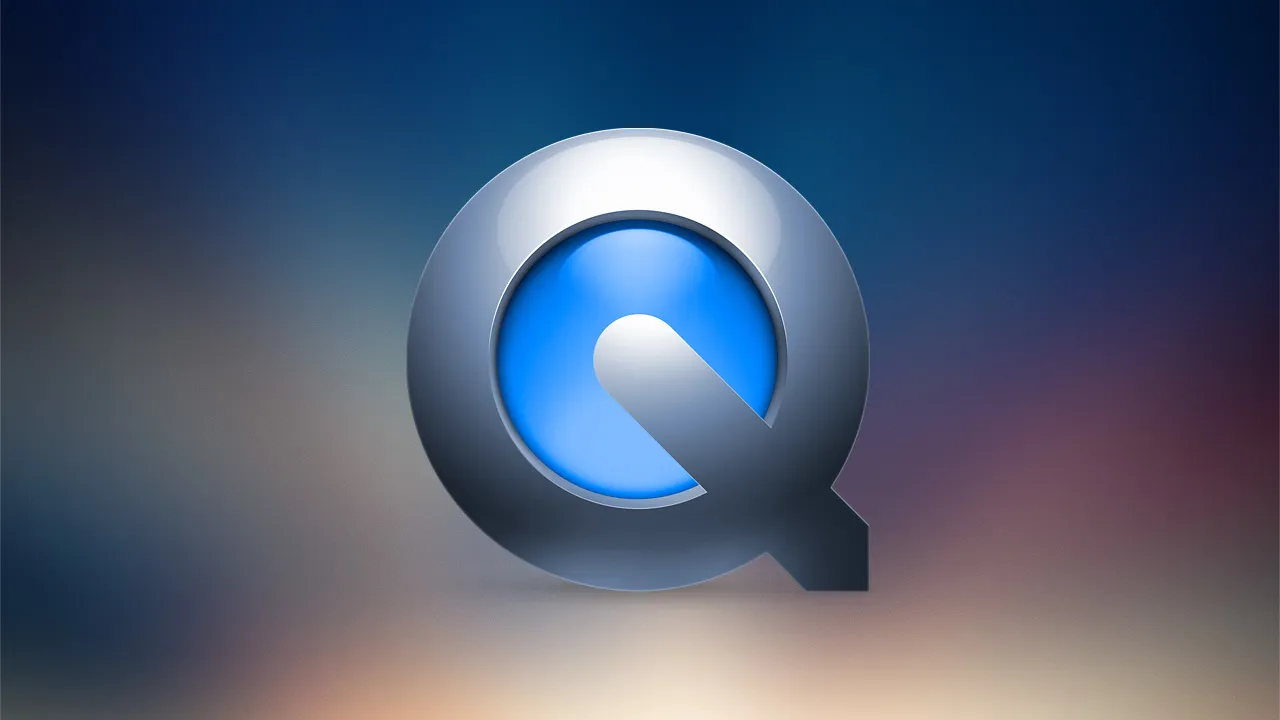
It is a flexible multimedia outline work created on a Mac that organizes several collections of digital video, picture, sound, panoramic image, and interactivity. Onscreen controls used by QuickTime screen recorder resemble those on a CD or DVD player. It is a remarkable movie of software for watching movies that use cutting-edge streaming technologies to offer quick access to online content. The best Mac screen recorder is QuickTime.
Features:
1 – Supports a simple and attractive user interface.
2 – Limited capabilities for recording and editing.
3 – Integrates components to improve your QuickTime online experience into the setup program.
2. OBS

It is a free and open-source Mac screen recorder for recording video and live streaming. Even real-time source and device capture, scene creation, encoding, recording, and broadcasting are possible with one of the best Mac screen recorders. In addition, various plugins may be added to open broadcaster software to increase its functionality. The best Mac screen recorder is OBS.
Features:
1 – Encoding is done using H264 and AAC.
2 – The variety of scenarios and sources is unrestricted.
3 – All files can be saved as MP4 or MLV files.
4 – Resampling with bilinear or lanczos3.
3. Monosnap
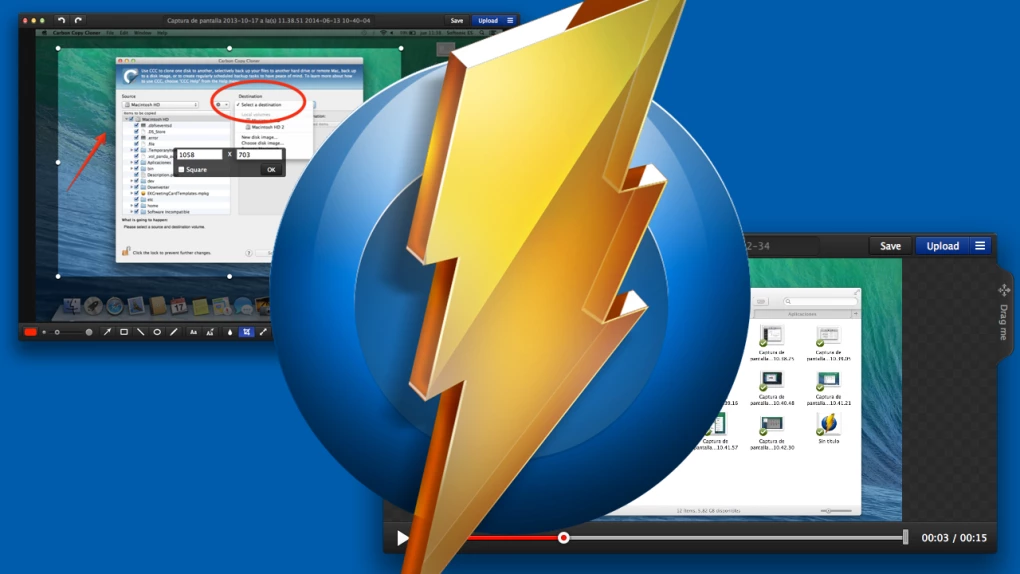
Users may capture screenshots with the free Mac snapshot software Monosnap, edit them, and upload the results to the cloud. The best screen capture software is Monosnap, which makes it simple for users to save screenshots. The best Mac screen recorder is Monosnap.
Features:
1 – To attract attention to important components, use a pen, text, an arrow, or a shape.
2 – You may upload your photo to our store with only one click.
3 – It may capture the whole screen, a single window, or a screen section.
4. Apowersoft Screen Recorder

A free yet superior screen recorder for Mac users is Apowersoft Screen Recorder. You can have more control over the information on the tape by pausing and restarting the recording while doing so. In addition, you can use it to capture audio from your microphone and sync it with your screencasts.
Features:
1 – Recording only a few clicks.
2 – Flexible screen capture gives you the freedom to do whatever you choose.
3 – It can set up tasks that will record for you automatically.
5. Screencast-O-Matic

A capable screen recorder and editor for Mac is called Screencast-O-Matic. You may make free screencast videos with this screen recording app. Use the built-in editor to customize the save once you’ve finished recording. You may also quickly add animations, text, overlays, visual effects, and other effects to your recorded video.
Features:
1 – It is accessible to Windows, macOS, iOS, Android, and Chromebook users.
2 – Offer straightforward yet simple video editing tools.
3 – Add the webcam and resize its size to create a picture-in-picture effect.
4 – Upload the captured videos on social media sites like YouTube.
6. VLC

It is a cross-platform interactive media player and system that is free and open source, and it can play most video and audio formats as well as DVDs, Audio CDs, VCDs, and several streaming protocols. Unfortunately, the majority of people miss the chance to capture screen activity. Nevertheless, it is still a feasible option compared to Mac’s easy and sophisticated playing extensions, even though there are more capable recording tools.
Features:
1 – Use a network or the Internet to stream content.
2 – It oversees browser-based video playback.
7. Vmaker
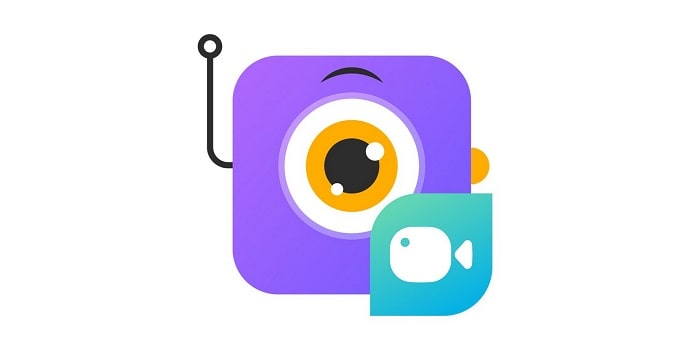
Vmaker is a free screen recorder that simultaneously records your screen and faces. With Vmaker, you can create an endless number of watermark-free videos for nothing. Its user-friendly design and a slick interface make it easy for users to explore and create videos. Vmaker is among the best in this area thanks to its many cutting-edge features. The benefits and drawbacks of using Vmaker are discussed in the following section.
Features:
1 – No trial plans. You may use it for free for the rest of your life after you join up.
2 – You may record videos in 4K high definition.
3 – It is possible to record the screen using internal or external audio.
4 – You may create to record the whole screen, a window, or a specific screen area.
5 – It is simple to highlight significant information with the mouse focus and screen annotation.
6 – Vmaker means the option to schedule a recording, so you can still record the screen even if you’re not around to do it yourself.
7 – Customize notifications and change the background to create a flawless video.
8 – It means an editing suite so that you can trim, crop, and resize the video without using other tools.
8. Snagit

Snagit is a screen recording tool that allows you to take pictures and videos. This screen recorder may capture the entire Mac screen, a specific region, a window, or a scrolling screen. You may quickly save your video clip as an MP4 file or an animated GIF, or you can grab individual frames from recorded movies. In addition, you may use a trimmer to remove any unwanted portions of your screen recordings as a free screen recorder for Mac after recording.
Features:
1 – Give Snagit permission to record the iOS screen.
2 – Your screen may be recorded with other aspects like your webcam and audio.
3 – Animate the video and upload it to the website as a GIF.
Some Best Paid Mac Screen Recorder Options
1. ActivePresenter
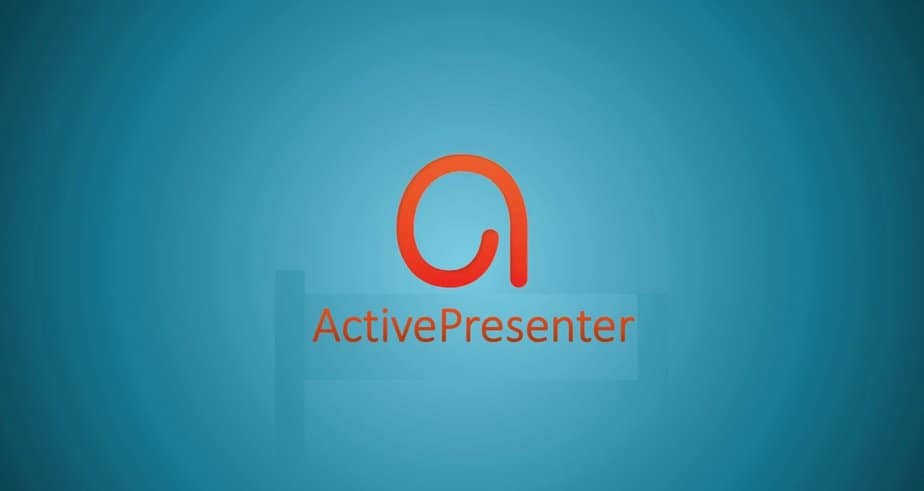
With all the tools needed to record screens, edit screencast movies, and create interactive e-learning courses, ActivePresenter is an excellent screen recorder for Mac. It is now the best screen recorder for Mac because it supports webcam recording and green screen effects.
Features:
1 – Full motion record is the best option.
2 – Useful annotations of many types.
3 – Customizable hotkeys allow you to choose what you want to accomplish.
2. Snapz Pro

The best screen recorder for Mac is Snapz Pro by Ambrosia Software. It is designed to capture screenshots resembling movies of a computer display carrying out various tasks, such as a user dragging their mouse across the screen, clicking on desktop icons, or entering text, among other things. It has been commercially used to make several publications. Even if it isn’t versatile, you should still consider it the best screen recorder.
Features:
1 – Screenshots are made simple in one way.
2 – Preview enables you to check captures before storage.
3. Screenflick

A well-known and widely used free screen recorder for Mac is called Screenflick. Starting recording activities is made simpler by a simple user interface. With its smart capturing engine, you may capture screen and audio in the highest possible quality and resolution. The video, audio, keystrokes, and mouse movements are all captured in separate tracks for easy adjustment.
Features:
1 – Use a Mac to record audio from a microphone, the system, or an external microphone.
2 – Set a timer to start or stop recording automatically.
3 – Time-lapse screen recordings of labor-intensive tasks.
4 – Free Mac recording software is accessible.
4. Capto

The last option on our list of the top screen recorders for Mac is Capto. You may easily record your screen with this software, edit recordings and photographs to improve the content, and then share it with the rest of the world. Teachers, students, artists, and anybody who needs a simple yet user-friendly screen capture tool will find Capto excellent.
Features:
1 – Making an instructional video with cursor effects, arrows, and text.
2 – Saving a screenshot to your computer is a simple process.
FAQs:
What Exactly Is The Screen Capture Software?
Well, an app that lets you capture and share your computer screen with others is called screen recording software. You may use it to make videos for YouTube, tutorials, seminars, product-related movies, and other videos. In addition, you may capture movies from the camera and the computer screen using screen recording software.
How To Easily Begin Screen Recording A Video?
A step-by-step tutorial for starting a screen recording video is provided below:
1 – Download and set up any of the screens mentioned above recording apps.
2 – Now open the screen recording app from the Desktop icon.
3 – Press the Start Recording button to start recording your screen.
4 – To capture views from the outside, you may also record videos using the camera on your computer or laptop.
5 – Press the Stop button to halt recording and save your video when you have finished.
6 – You may now see your recorded video from the file location you entered in the screen recording program.
What Are The Top Best Screen Recording Software Options?
Some of the best screen recording programs are listed below:
1 – Screencast-O-Matic.
2 – Camtasia.
3 – Captivate.
4 – Ice cream Screen Recorder.
5 – ClickUp.
6 – Loom.
7 – Movavi Screen Recorder.
8 – IFun Screen Recorder.
Also, Check:
- Emulator For iPhone Users
- Backup Software For Mac Users
- FPS Counter Apps For Windows
The Bottom Line:
The screen recorders described above are the best available right now, according to our tests of several Mac screen recorders. Remember that many have time-limited recording or need more specific capabilities while searching for a Mac-free screen recorder. However, those who want to spend less money on screen recorders will find the program a fantastic option. We hope this list was useful, and if you need to return to it again, feel free to bookmark this page.





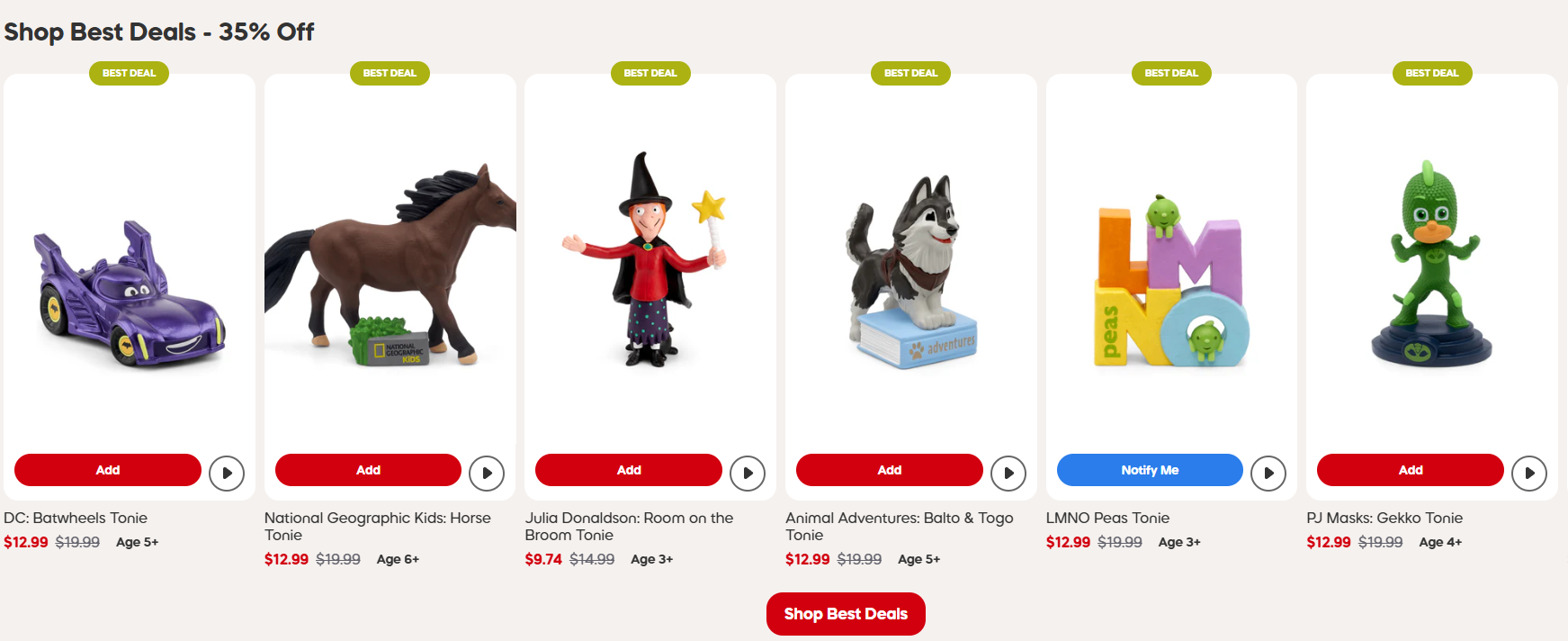






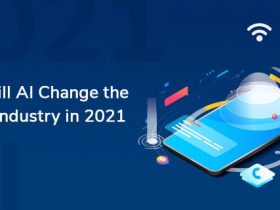






Leave a Reply