This essay will discuss some of the most excellent and straightforward approaches to Download Embedded Videos From Websites.
Videos are popularly regarded as one of the most persuading and enthralling means of disseminating information. As a result, people nowadays enjoy video content in various niches and genres, ranging from instructional and DIY videos to sales and marketing methods.
Many websites and social media platforms include video as part of their content. As a result, we occasionally feel the need to download a video to watch it whenever we want without worrying about internet speed or annoying buffering.
Some websites permit video downloads, but the vast majority do not. These sites entice you to spend more time on them. Some websites and platforms allow downloading, but only to their premium subscribers.
What is the easy way to get your hands on the videos you want to watch? Is there a fee for a subscription? Is there no way out of this? the answer is yes. There are different ways to Download Embedded Videos From Websites.
Table of Contents
How To Download Embedded Videos From Websites
Method 1: Use a Browser Extension
Method 2: Screen Recorder
Method 3: Directly Download the Embedded Video from the website
Method 4: Download Embedded Video From Online Portals
Method 5: Download Videos Using VLC Media Player
Method 6: Download Embedded Video Using YouTube ByClick
Method 7: YouTube DL
Method 8: Download Embedded Video Using Developer Tools
Method 9: Free HD Video Converter Factory
Final Words
How To Download Embedded Videos From Websites
I’ll demonstrate the use of internet portals, browser extensions, the VLC player, and other tools. Now, look at the different methods for downloading embedded videos from websites:
Method 1: Use a Browser Extension
There are several Chrome and Firefox extensions that will download any embedded video for you. Extensions are one of the easy ways to save an embedded video from any site. Some of the most commonly used extensions are as follows:
1. Flash Video Downloader: This extension supports almost every video format, which can be added to Chrome and Firefox bookmarks. There’s even a Safari version for Apple users. It is a popular and trusted extension for downloading videos from any website. Although the Flash video downloader does not work on all websites, it is a fairly reliable video downloading tool.
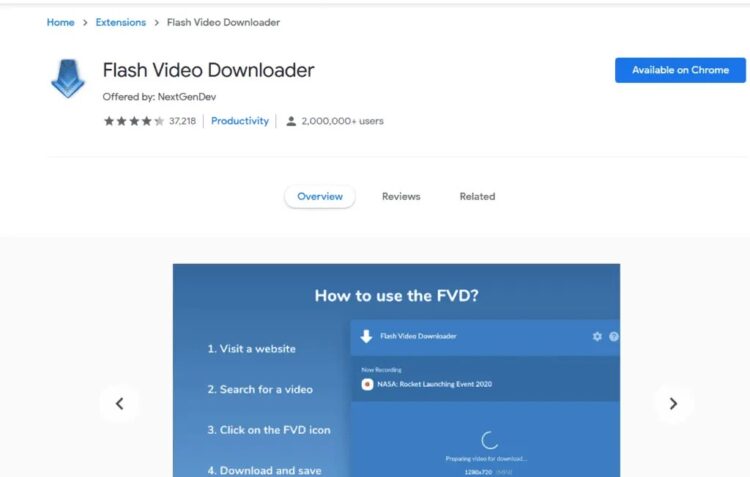
2. Free Video Downloader: This extension is compatible with the Chrome browser and works on virtually any website. It may not function on websites that use an extension blocker. This extension is compatible with FLV, MP$, MOV, WEBM, MPG, and various other video formats. Besides, it claims to be compatible with 99.9% of all video hosting sites.
3. Video Download Helper: This video download extension is compatible with both Chrome and Firefox. It also works with Apple devices & browsers. It includes a list of sites where it can be used. This program saves videos in any format to your computer’s hard drive. The video conversion process is quick and straightforward.
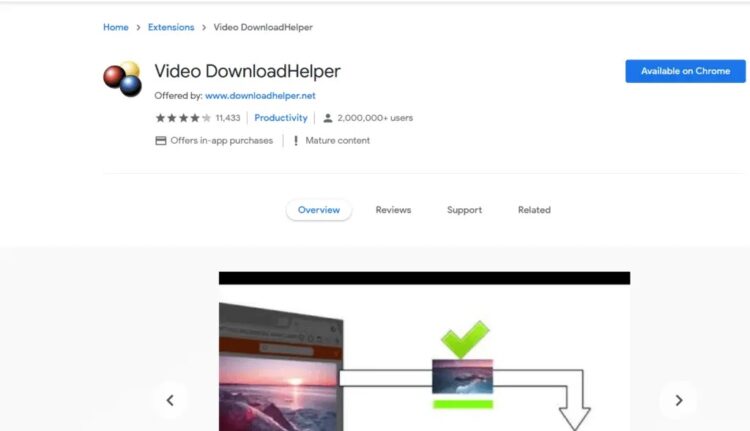
4. YouTube Video Downloader: This app works with both Firefox and Chrome. This app only allows you to download YouTube videos. Because YouTube is the most popular video streaming site, solutions tailored to it should be expected. You can use this program to download any video from YouTube. A YouTube video downloader does the work for you. Unfortunately, Mac browsers do not support it.
There are other browser extensions, but the ones mentioned above are the most popular. Furthermore, the extensions will be dependent on the browser on which they are installed. These extensions are only capable of downloading videos that are directly embedded. For example, you cannot download a video if it is not already embedded on the web page, such as a web page that links to a YouTube video.
Method 2: Screen Recorder
If you do not want to go all the way to extensions and portals, or if the procedures outlined above do not work for you, you can always use the screen recording feature on your device. All laptops, desktop computers, and smartphones now have this capability.
This function can be used to capture and save any video from any website to your computer or phone. The only disadvantage would be the poor quality of the video. There may be a slight drop in video quality, but it will be fine. This method is best suited for downloading short videos.
The disadvantage of this method is that you must record the video in real-time, which requires you to play the video with sound. In addition, you should be aware that any buffering or glitching will also be captured. If this happens, you can always edit and shorten the video. In that case, this strategy will be a strain.
Method 3: Directly Download the Embedded Video from the website
It is the simplest & most appropriate solution to your issue. One can download any embedded video on a site with a single click—Right-click on the video link and select Save. You can also save the video by selecting Save Video and a compatible format.

There is, however, one exception to this strategy. This method works only if the video is in MP4 format and is immediately embedded in the webpage.
Method 4: Download Embedded Video From Online Portals
It is yet another excellent method for downloading embedded videos from any website. Several portals only provide video downloading services. Clip Converter, Online Video Converter,Fetch file, and other valuable tools can help you download videos. Other alternatives include:
Savefrom.net: It is also an internet portal that works with almost every well-known website. Enter the video URL after copying it. If you are unable to obtain the unique video URL, you can use the webpage’s URL. It’s straightforward to use.

VideoGrabby: This tool also allows you to download any video immediately. Insert the movie URL and press the Save button. It also has a variety of video quality settings. You can save the video in any resolution you want. It’s the only thing there is!
y2mate.com: This is a video-downloading website. Enter the video URL and tap the Start button. It will give you the option to choose the video’s quality. Select a resolution from 144p to 1080p HD. After you’ve decided on the quality, click Download, and you’re done.
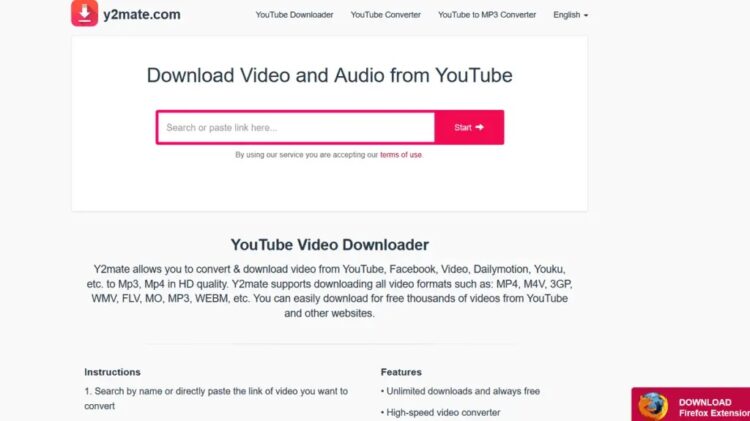
KeepVid Pro: This website works with over a thousand other websites. It is simple to use; simply enter the movie URL and press enter. It also gives you several website options.
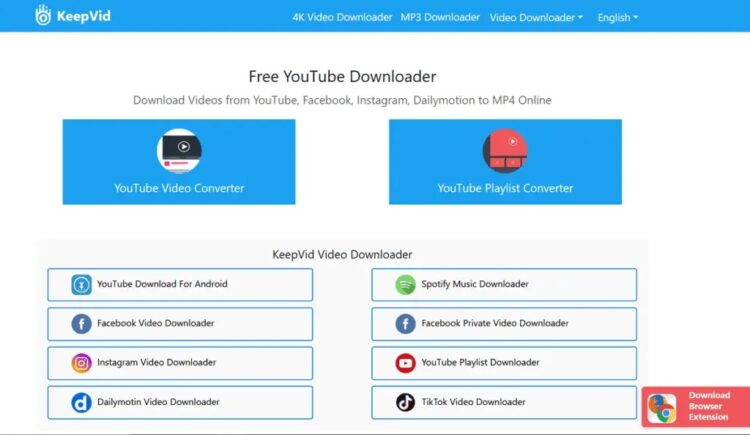
It is pretty straightforward to download videos from such web portals. Furthermore, it does not necessitate the installation of drivers or software, nor does it require the use of complex tools. Downloading videos from popular video-sharing websites is the best alternative. However, some of them may disappoint you. Therefore, you should check the compatibility of your browser before using such portals and platforms.
Method 5: Download Videos Using VLC Media Player
You must have the VLC media player installed on your laptop or PC. This media player is capable of downloading videos from websites. Here’s how you can do it:
1. To begin, select Media from the top-left corner of your VLC window.
2. Now, start the Network System by pressing Ctrl+N.
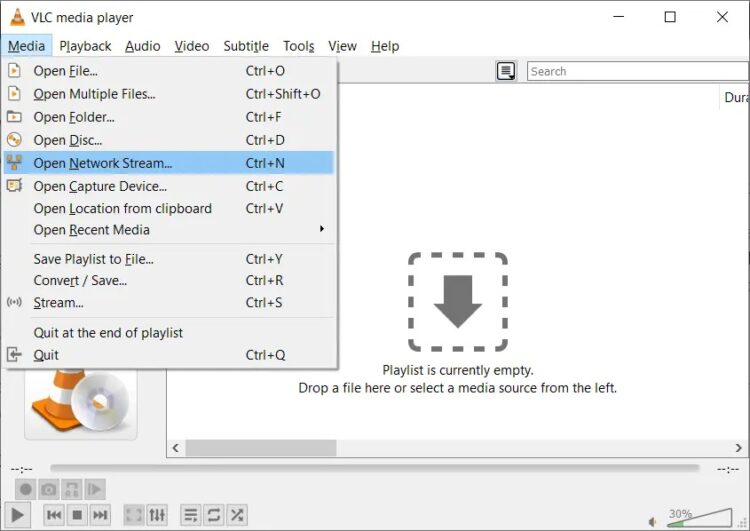
3. Afterward, a dialogue box will appear on the screen. Go to the Network tab, type in the video URL you want to download, and hit the Play button.
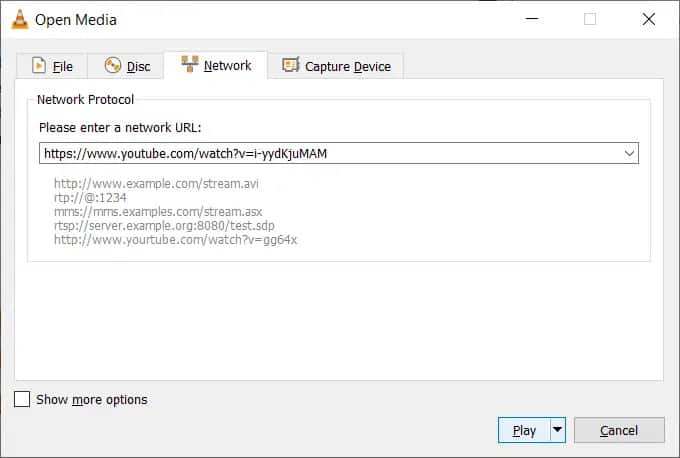
4. Then, select Playlist from the View menu. You can even use the Ctrl+L keyboard shortcut.
5. Your playlist will now be displayed; your video will be highlighted there; right-click on the video and choose Save.
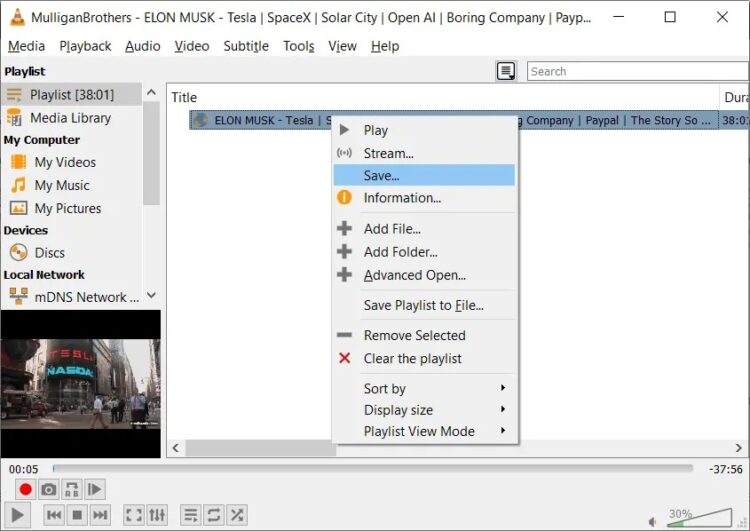
Well, if you follow the simple steps outlined above, your video will be downloaded.
Method 6: Download Embedded Video Using YouTube ByClick
ByClick on YouTube is a piece of software. It is a program that is launched whenever you visit YouTube. It starts running in the background as soon as you install it on your device.
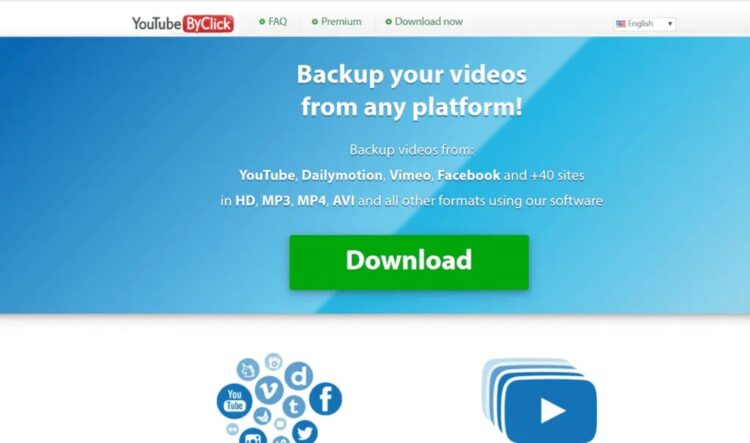
When you open YouTube, it becomes active immediately and displays a dialogue box inviting you to download a video. It is pretty simple. This software is available both in free & paid versions. The free version can be used, but it has limitations, such as not downloading HD videos or converting them to WMV or AVI format. You can, of course, download any video from YouTube. It also allows you to download just the MP3 audio file.
It costs $9.99 to purchase the premium edition. If you buy the pro version, you can install it on up to three different devices. You can also specify a location for all of your downloads. This software is handy and straightforward to use.
Method 7: YouTube DL
YouTube DL is more difficult to use than other portals and apps. It is not a browser extension or utility but rather command-line software. As a result, to download videos, you will need to type instructions. However, if you’re a coder or a programming nerd, you may find it entertaining.
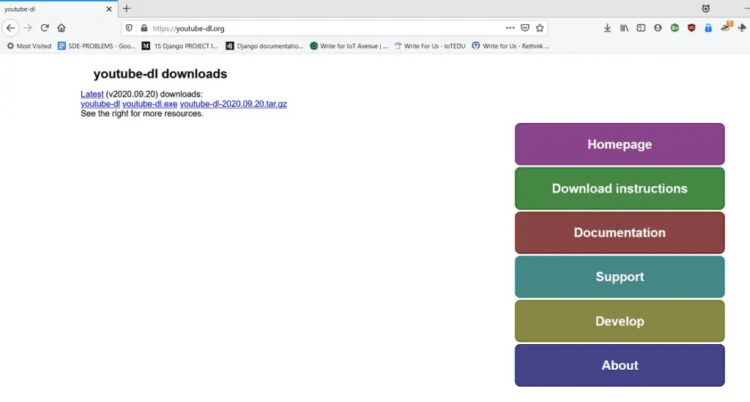
YouTube DL is an entirely free and open-source app. However, because it is still in development, you will have to put up with constant updates and fixes. After installing YouTube DL, you can use its graphical user interface or run it from the command line.
Method 8: Download Embedded Video Using Developer Tools
For techies and developers, the browser’s built-in website inspection features are a godsend. The codes and details of a website can be extracted. This program can also be used to download embedded videos from websites. I’ll demonstrate how.
However, some websites, such as Netflix and YouTube, will not allow you to download videos using this method. Their source code is heavily encrypted and protected. Aside from them, this strategy works well for other websites as well.
Follow the steps outlined below for Chrome browsers. Furthermore, the procedures for Firefox and other web browsers are the same. You will not face any unusual difficulties. Let’s get started now that we’ve established that;
1. Launch your Chrome browser, navigate the internet, and play your favorite video embedded on a website.
2. Press the F12 shortcut key, or right-click on the webpage and choose Inspect. Then, in the Firefox browser, click the Inspect Element button.
3. When the examination window appears, navigate to the Network tab and then to Media.
4. To re-play the video, press the F5 button. It will draw attention to the link to that specific video.
5. After that, Open that link in a new tab by clicking on it. A download option will appear in the new tab. When you click the download button, you are finished.
6. If the download button is not visible, right-click on the video and select Save video.
Method 9: Free HD Video Converter Factory
You can also download embedded videos from websites using software such as this Free HD Video Converter Factory. You can also save high-definition videos with it. This tool can be used in the following ways:
1. Run the app after it has been installed and select Downloader.
2. Select New Download when the downloader window appears.
3. Copy the video URL and paste it into the Add URL section of the window. Now, choose Analyze.
4. It will now prompt you to select the resolution you want the movie to be downloaded. Now, choose a location for the downloaded video and press the Download button.
The steps are the same as for browser extensions and other tools. The only extra work required is downloading and installing the app. This tool, however, includes video editing and converting capabilities in addition to downloading. It is a video solution that is available as a single package.
Final Words
Dear Guests, I went over some of the best and easiest ways to Download Embedded Videos From Websites. Examine the procedure at your leisure, and please let us know how it went for you.
















Leave a Reply