Delete Hulu Profile: Hulu is a video-on-demand service that lets each user create their profile. A profile allows you to keep track of your favorite shows and movies. You may use it to keep your favorite movies and shows distinct from what the rest of your family is watching.
On all devices that support the streaming app, Hulu profiles are accessible. When you create up for Hulu, the service will create a primary account for you, and you may then create up to five other accounts. Each will have its own set of data, suggestions, and viewing history. But what if you want to delete your Hulu profile?
Hulu will create a primary profile for you based on your information when you join up. It’s from there that you’ll be able to create five more, for a total of six. Unfortunately, you can’t delete the first one. Instead, you can only make changes to it. The only ones you may remove are the ones you created when you first signed up. The steps below will teach you how to delete your Hulu profile.
Delete Hulu Profile From The Web
By going to hulu.com, you may remove a profile from Hulu. Follow the steps below after you’ve arrived:
1 – Log in to your account using your email or Facebook
2 – On the main screen, click Manage Profiles
3 – Choose the profile you want to remove
4 – A pop-up window will appear with a pencil icon. Click on the edit pencil
5 – Click Delete Profile
Well, A confirmation page will display, asking whether you’re sure you wish to remove the user. By clicking the red button, you may confirm your choice. Then, you’ll be able to remove the user from your Hulu account and create a new one. If you wish to delete users from the account, the procedure is the same.
Delete From Android Or iPhone
To remove a user from an Android or iPhone device, follow the steps below.
1 – Open the app on your Android device
2 – Login if needed
3 – Tap on Manage Account
4 – Tap on Profiles. A list of users will display on the screen
5 – Select the user you want to delete
6 – Tap on the pencil icon next to the user
7 – Select Edit Profile
8 – Tap on Delete Profile
9 – Confirm the deletion by tapping on the Red button
You may remove the user from Android by pressing the red button. Using the same procedure, you may delete Hulu profiles on your iPhone or mobile device. All settings, viewing progress, and history are completely lost when you remove an Apple TV or Roku profile. You also won’t be able to undo or restore the deletion.
A Hulu profile is a great way for you and other members of your family to keep track of your favorite shows and movies. You may create, switch, edit, and delete your Hulu profile after creating an account with the streaming service.
The only users you may remove are the ones you created yourself. The primary one cannot be deleted, but it may be edited. You may delete the primary one by canceling your subscription and deleting the account.





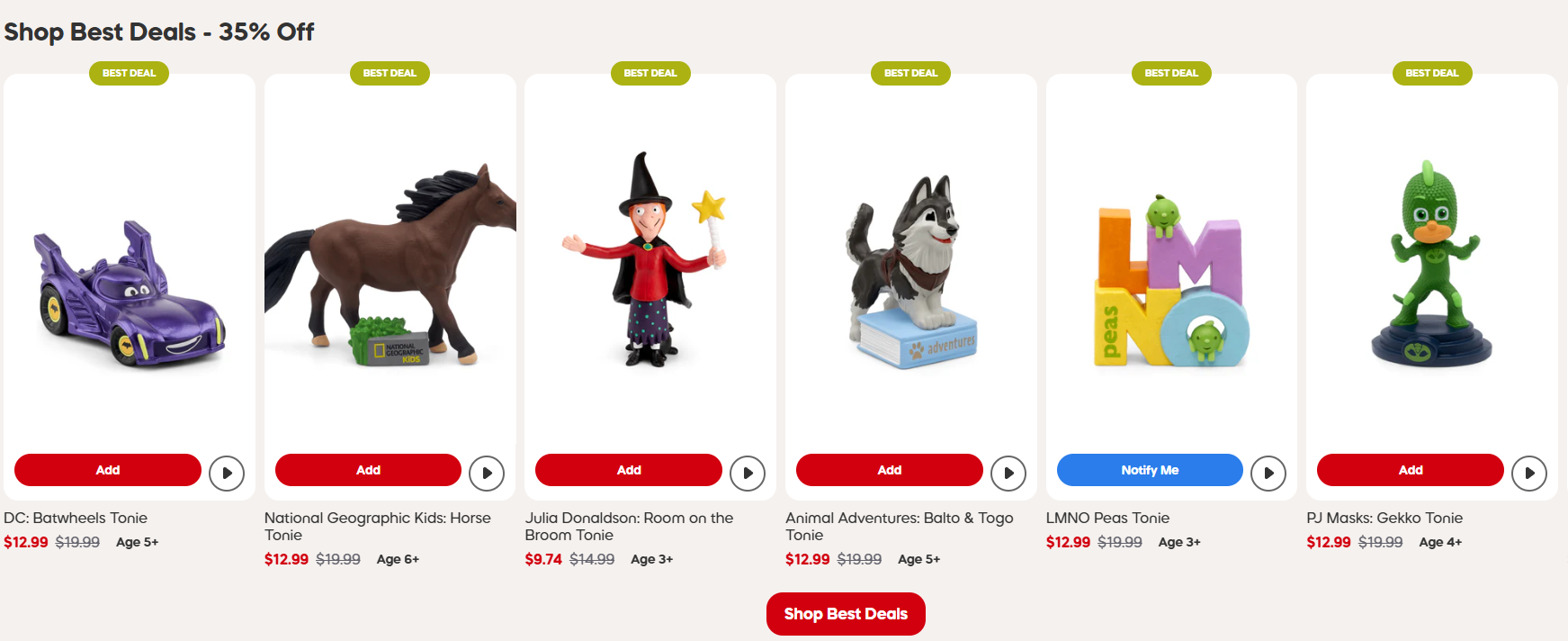






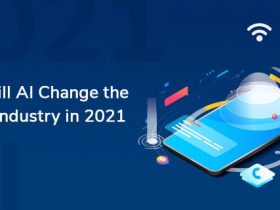




Leave a Reply