On individual people’s phones, the error message “LG IMS keeps stopping” appears every few seconds. They are quite bothered by this error. ForTech thankfully offers several helpful solutions for this error in this post. Following the Android patch update on their phones, LG consumers have recently experienced several issues. For example, the LG IMS stops or doesn’t function correctly with T-mobile. What is LG IMS, then? There’s one LG IMS App for every LG phone. Over a 4G LTE or 5G network, it allows users to make or receive calls, send texts, and exchange files. The LG IMS App is, thus, necessary for day-to-day living. So, how can you resolve your phone’s “LG IMS keeps stopping” error? This guide offers several useful solutions to resolve the “LG IMS keeps stopping” error on your phone.
How To Fix LG IMS Keeps Stopping Error? Best Fixes
Reboot Phone
To solve the “LG IMS keeps stopping” error on your phone, you can attempt rebooting your device. Your phone may have a bug file that stops the App from working properly if you encounter the “LG IMS keeps stopping” error. Clear the bug file on your phone to resolve this error. Your phone’s RAM may be cleaned, and the bug files can be removed by rebooting the device. The best option is thus rebooting.
Update The LG IMS App
The “LG IMS keeps stopping” error might result from an outdated LG IMS App on your phone, leading to compatibility issues. You must update the LG IMS App from the Google Play or App Store by following these instructions to solve this error.
- On your phone, open the Google Play Store.
- To access the Google Play Store menu, click the hamburger icon.
- Click the menu and choose My Apps & Games.
- Navigate to the LG IMS App in the Installed tab’s App list.
- Click the Update button after that. It will begin updating the LG IMS App on your LG device.
- Check to see whether the error has been fixed when you’ve finished.
Update Android System
An outdated operating system on your phone may result in compatibility issues, and the error message “LG IMS keeps stopping.” To solve this error, you need to check for a phone update. Update it if one is offered. To solve this error, try a different solution if necessary.
Reinstall LG IMS App
You may also try reinstalling the LG IMS App to resolve the issue if you encounter “LG IMS keeps stopping” on your phone. To solve errors on their phones, many users have adopted this method.
Clear LG IMS App And System Cache Data
By removing the LG IMS App Data and System Cache Data, several users claimed to have fixed the “LG IMS Keeps Stopping” error. Thus, it would be best if you also gave it a go. These are how to do it.
- Hit the icon of the LG IMS App.
- Click the info symbol.
- Select Clear Data next.
- Tap Clear Cache to proceed.
- You may then successfully clear the LG IMS cache data.
- To check if the error message has been fixed, you must run the App.
Disable The App
You might be unable to use WiFi calling or VoLTE services if the “LG IMS keeps stopping” error on your phone continues. To prevent this from happening, however, you may disable the LG IMS App on your phone. This is how you can disable it.
- Enter 277634#*#.
- Next, turn on and off VoLTE by selecting Field Test and Modem Settings.
- Restarting the device will complete the operation.
Use The Hidden Menu To Change The IP Version
You may also resolve the “LG IMS keeps stopping” error on your phone by changing the IP version. These methods can be used to change the IP version.
- Enter 277634#*#.
- Find the IP version and tap it.
- Change to IPV4V6 from IPV6V4.
Reset Device
You can try resetting your device if all the preceding solutions cannot solve the “LG IMS keeps stopping” error. To reset your device, follow these instructions.
- On your home screen, select Settings.
- Locate and tap the “About Phone” option by scrolling down.
- Choose “Factory reset.”
- Click “Erase all data” to make the change official.
- You may check to see if the error has been fixed once you’ve reset your phone.
Bottom Line
For you to resolve the “LG IMS keeps stopping” error on your phone, this post offers some helpful solutions. You only need to select the solution you like if you encounter the same error.





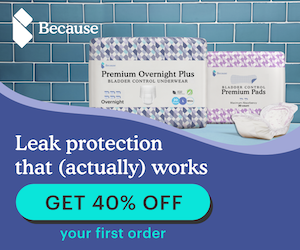








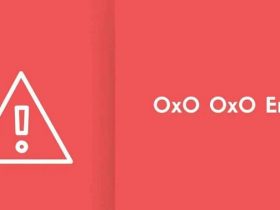
Leave a Reply