Your Organization’s Data Cannot Be Pasted Here; the error code is displayed. You will see this message when you attempt to copy corporate content or data from Outlook or other managed apps to another installed app on your Windows 10, Windows 11, iOS, or Android smartphone. For the problem, this article provides the finest solutions. One of Microsoft Intune Policy Management’s special features is why this error message displays (MIPM). For security reasons, it prevents users from copying data to an illegal app on the same device. This suggests that the app you’re trying to duplicate needs to be recognized by Microsoft Intune. The issue can, however, occasionally arise when copying data to an approved app. An outdated Office or Outlook on your PC may be the source of the problem in this instance.
Your Organization’s Data Cannot Be Pasted Here Meaning
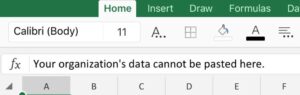
“Your organization’s data cannot be pasted here,” according to the Microsoft Intune Policy Management, which limits or prohibits cutting, copying, and pasting from the Outlook app to unapproved apps on the smartphone or device. The error message indicates that copying and pasting will not be allowed on the app where you wish to paste the content. Intune’s copy and paste prohibition must be changed to permit copy and paste on third-party apps before it can be pasted. To prevent Microsoft Intune from copying and pasting on other devices, you must modify the relevant policy to permit the cutting, copying, and pasting of select other apps on the device on Windows and Mac.
- Select Client apps under Home > Microsoft Intune.
- To edit the Intune Policy, navigate to App Protection Policies > Intune App Protection > Properties and Lastly, Update policy.
- To overcome the organization’s data policy, enable copying and pasting in the Microsoft Outlook app.
Your Organization’s Data Cannot Be Pasted Here Error Causes
Here are a few reasons your organization’s data cannot be pasted here.
- Intune Blocked – Cutting, copying, and pasting functions between Intune apps and other apps on your smartphone are prohibited or prevented from using this option.
- Policy Managed Apps – This option lets you cut, copy, and paste between this app and other policy-managed apps.
- Policy Controlled With Paste-In – This feature lets you copy and paste data from other policy-managed apps into this one and cut and paste between the app and other apps.
- Any App – There are no limitations when cutting, copying, and pasting between apps.
How To Fix Your Organization’s Data Cannot Be Pasted Here?
Recreate Office Document (Applies To Excel)
This is more of a workaround than a solution because it requires producing the Office document again, in this case, Microsoft Excel. Cut out the subsequent actions.
- Create a fresh document.
- Choose a cell and apply color or make other changes to it.
- To your OneDrive for Business folder, save a copy of the file.
- You can copy and paste the company info into the spreadsheet.
Manually Update Office Suite
Your device may need to run an out-of-date version of Office or Outlook. To rule out this option, manually update Office on your iOS or Android device and your Windows 11/10 PC.
- Launch any Microsoft Office app, such as Excel, PowerPoint, or Word.
- Point the mouse pointer to the “File” menu.
- Pick ‘Account’ from the selection that drops down.
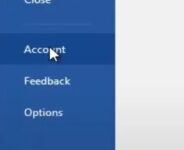
- Below the “Manage Account” area, the “Update Options” box may be found.
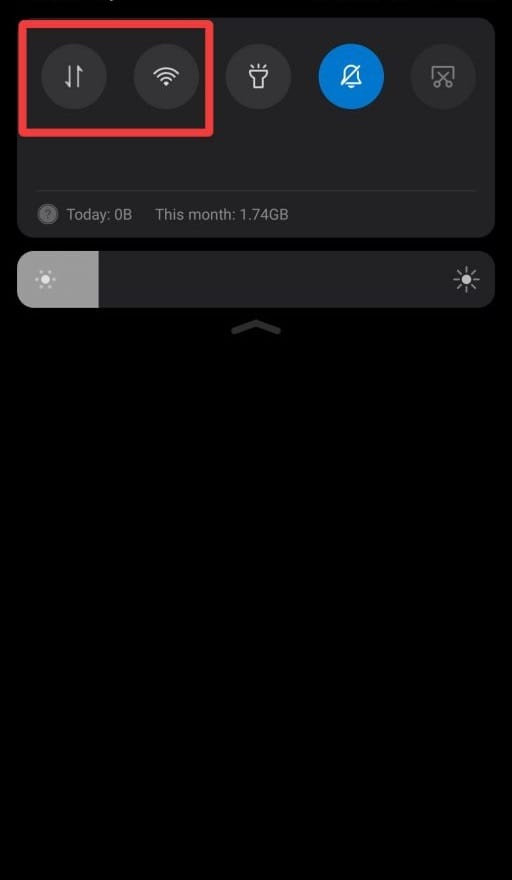
- To view a list of options, click the box’s drop-down arrow.
- Select “Update now” from the option that drops down.
- Because of the action taken, the Office will have to download and install any updated software.
Modify Intune App Data Protection Policy
The Intune Microsoft problem that prevented you from copying, cutting, or pasting data from the Outlook app to another app on your device can be resolved by following these instructions. Follow these steps to change Intune’s app data protection policy.
- Enter your account information and navigate to your Microsoft Intune dashboard.
- Select Client apps from the dashboard’s left-hand navigation.
- Navigate to the App Protection Policies section in the Client Apps screen’s left-hand pane.
- Click the Create Policy button to create a new policy, or select the desired policy from the list of policies.
If you are creating a new policy, such as the Platform, you must provide a new one. - Well, this feature may be found under Settings > Data Protection > Data Transfer.
- To suit your needs, adjust the Restrict cut, copy, and paste between other apps policy located in the Data Transfer section.
- Click the Save button to save the policy.
- After that, you should be able to copy data between apps, depending on how you altered your policy setup.
- The relevant groups must be assigned to any new policies you create in Microsoft Intune.
- Ensure the app is updated if you need help transferring data between protected apps.
Make Some Edit And Save The File
Make some adjustments to the newly created file. Open a blank Excel spreadsheet, enter some text into one of the cells, and then fill in the blanks with color. Next, navigate back to the previous screen by using the back arrow. When asked if you want to save the file, select Yes.
- If you start a new Excel spreadsheet, fill in one of the cells with text and add color.
- Next, click the back arrow. When asked to save the file, answer “yes.”
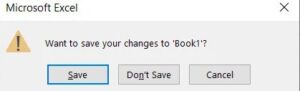
- Verify whether you can copy and paste the company’s data into the newly saved file.
- If the problem persists, close the file and the app and hold for thirty seconds. Put your data into the affected file and try to paste it there.
- If this problem happens in one of your Office apps, try copying data from another. See if data pastes successfully in Outlook after copying it from Word.
Intune Outlook Conditions
The scenarios that restrict Intune from copying, cutting, or pasting data from your Outlook account to another program are listed below.
- This option will stop you from copying, cutting, and pasting data between Intune and other smartphone apps.
- Using this option, you can cut, copy, and paste between this app and other apps subject to the policy.
- Paste In: This feature allows you to paste data from other policy-managed apps into this one and cut and paste between the app and other apps.
- Any app: No restrictions apply when cutting, copying, or pasting from or into any program.
- Here is a list of Intune’s features that stop you from copying and pasting data into Microsoft Outlook.
- Some people use Microsoft Outlook to take screenshots; however, the instructions below will teach you how to prevent your company data from being pasted here.
Contact IT Administrator
Users cannot copy data across apps if the Restrict cut, copy, and paste, among other apps policy in Microsoft Intune Policy Management, is selected to block.
- You may effortlessly copy data between protected apps on your smartphone without issues.
- App reconfiguration is enabled by MIPM, which enables some apps to copy, cut, and paste content from managed apps.
- Copy into more apps on your device to avoid receiving the error notification. “Your organization’s data cannot be pasted here.”
- Visit the Microsoft Intune dashboard to get started.
- Navigate to the Client Apps area.
- It is possible to select app protection policies.
- Note down the current policy settings.
- Navigate to the Data Transfer section to get started.
- Change the settings under Restrict Cut, Copy, and Paste between Other Apps to allow users to cut and paste data across different apps.
Long Press On The Screen
If you have this problem on Android, long-press the region of the screen where you wish to paste the data, then select Paste. It should be possible for you to copy and paste your data.
- If you use Google Keyboard, the “Your Organization’s data cannot be pasted here” message is often just a Gboard recommendation.
- Holding down your screen for an extended time should fix the problem.
FAQs:
How Do You Bypass “Your Organization’s Data Cannot Be Pasted” Here?
Well, this feature may be found under Settings > Data Protection > Data Transfer. Adjust the Data Transfer section’s Restrict cut, copy, and paste between other apps policy as necessary. Click the Save button to save the policy.
What Is The Meaning Of “Your Organization’s Data Cannot Be Pasted” Here?
This error indicates that you were trying to copy data from a managed app, such as Outlook, to another app on your device. When copying content to an unapproved app, you may encounter an error.
What Is The Purpose Of Intune?
Microsoft Intune is a mobile app management (MAM) and mobile device management (MDM) solution that operates in the cloud. You control how employees use company devices, including computers, tablets, and cell phones. Custom policies can also be set up to regulate apps.
Why Would A Company Choose To Use Microsoft Intune?
Employees in your company may use Intune to manage their devices for work or education. By keeping the organization’s data separate from personal information, Intune ensures that data related to your enterprise is safeguarded on personal devices. Intune is a component of Microsoft’s Enterprise Mobility + Security (EMS) solution.
The Bottom Line:
A component of Microsoft Endpoint Manager, Microsoft Intune is a cloud-based management tool for mobile devices. To provide a uniform endpoint administration experience is its primary objective. This error code appears when you try to copy data from Outlook to another app on your device: “Your organization’s data cannot be pasted here.” Check out each of the ideas provided in this post to see which one gets you closer to quickly finding a solution to this issue.











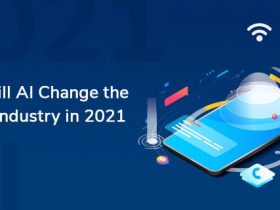





Leave a Reply