It is annoying when we lost passwords for our computer devices just because we aren’t used to reminding them. Most of the time we keep signed in to the devices but usually, after updating the password we skip over it and next time whenever we sign in we hardly remember the password we recently changed. Yeah, it’s challenging to find a clue to access your device without even losing any data. But still with the help of some integrated reset methods users can access the admin and recover the password for windows 8,here are some best ways to reset Windows 8 admin password.
Reset Admin Password Windows 8 Method 1# Enabling Automatic Login
This is one of the simplest methods that are useful to reset windows 8 and enable login access without much efforts and time log. Automatic Login is an internal setting previously configured into the user account settings that can be used as a trick to reset the login or admin password and get direct access to the windows computer without any restrictions. Let’s follow the steps:
Step 1: Switch on the device and Open the RUN command Window by using the Key combination (Windows + R). Now type “netplwiz” in the command box and press <Enter> to proceed.
Step 2: A few seconds later the screen will resume “User Accounts” with a list of user accounts on that device. Now select the user account you want to access the login automatically.
Step 3: Uncheck the previously configured Option “Users must enter a user name and a password to use this computer”. Tap OK to confirm. *There is a password reset option available in the same panel that helps users to reset passwords in a case to change password.
Step 4: Select the User Name you forgot the password for. Unfortunately, you don’t remember the password for the user account so left the password blank then Apply and tap OK. This will reset the login and you’re automatically logged in to the windows of your computer.
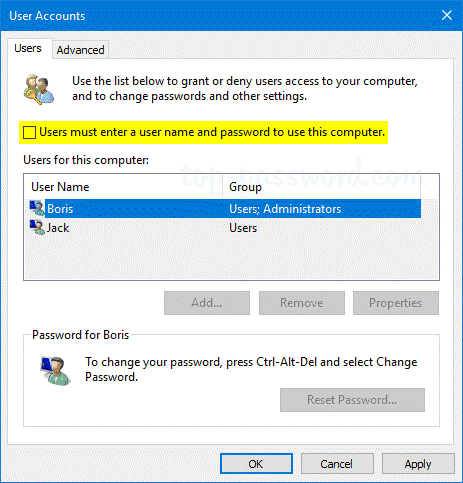
Reset Windows 8 Admin Password Method 2# Windows Password Recovery Software
In case no method works to reset Windows password and you’ve already wasted much of time recovering your windows and unlocking your device then Windows password recovery software is an amazing tool that helps you reset windows 8 password without much hassle. Let’s follow the steps to reset windows 8 password while using the Windows password recovery software online tool.The software works by using a Windows password reset disk,if you’ve not created a reset disk then follow the required steps to create a disk to use it further to reset admin password for Windows 8.
Step 1: Download and install the Windows password recovery software on other working computers.
Step 2: Insert a USB/or CD to another computers (Not your locked device) and Windows password recovery software. A window pops-up to ask users to select the preferred device to burn the ISO image files to create the “Reset disk”. Tap on the “Begin Burning” tab to complete the process.
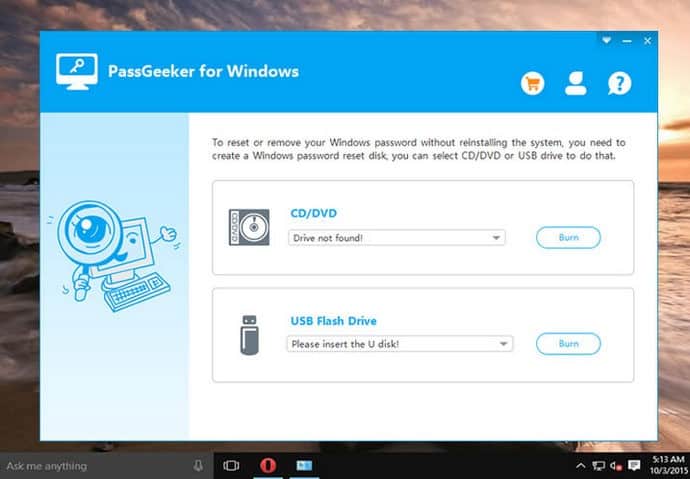
Step 3:Now insert the Reset Disk to the locked computer and let it boot.Set the first boot device of the locked computer to Reset disk (USB or DVD) in Bios settings.
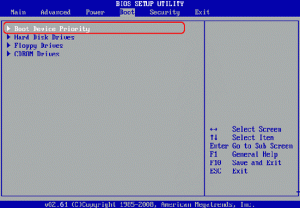
Step 4:Wait to finish the process it will resume to a windows message box. Select some options according to your preferences.Select the account Which you want to delete password, and then click the “Reset” button below the box,this will automatically reset the old password and replace it with the new password,by default,the password will be cleared.
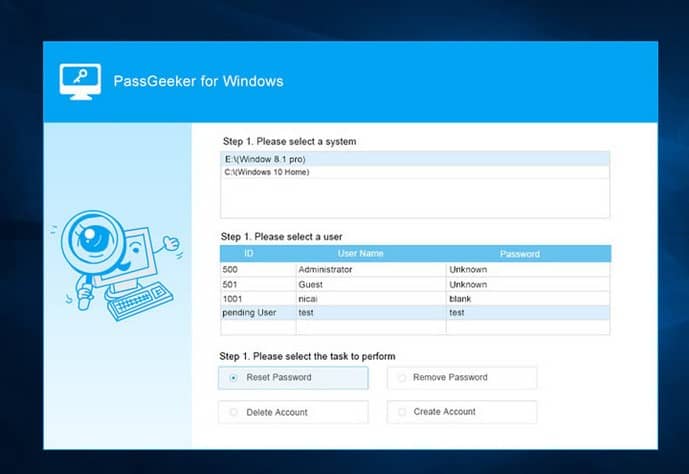
Step 5:Remove the Password Reset Disk and then restart the computer.It will normally resume windows 8.
Reset Windows 8 Admin Password Method 3# By Microsoft Account
Most of us have associated our devices with Microsoft Account for reliability. It is an internet-based sign-in feature that helps users to access most apps online without much regression of losing passwords. This is a free utility to reset or reset admin password windows 8 and get access to windows normally. Let’s check out the method in steps:
Step 1: For a while borrow another device (laptop/desktop/tablet/cellphone) having a running internet and browse the official Microsoft Account Website. https://account.live.com/password/reset
Step 2: Now the user will “Select” some options from the list:
- For <Why can’t you sign in?> select I forgot my password then tap >NEXT>
- For <Recover Your Account> Select Enter your “Email ID/Phone No”. (Type your email id or phone no synced with the Microsoft Account for sign in purpose).
- Copy and Type the verification code sent directly by the official Microsoft Account page. Tap <NEXT> to confirm to complete the <User Identity Verification>.
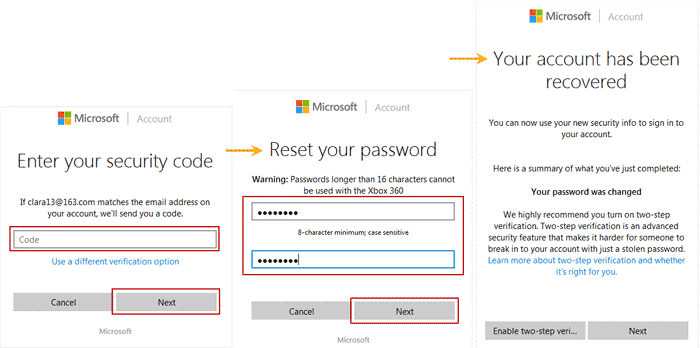
- Here the user is allowed to set a desirable password to the Microsoft Account. Tap <Next> to complete the process and further you will receive “Your Account has been recovered”.
Step 3: The new password will reset the windows login and help users to access windows 8 without losing any data.
Conclusion:
To forget the password as usual but to find a clue to get back access to Windows 8 computer is really upsetting. If you’re confused while searching long on the internet then you must not be sorry to pick any method here to save your time. All the methods discussed above in the article are best chosen to help users with easy steps and simple language.The methods 2 (Windows password recovery software)is easy for a range of users who lack technical knowledge.We hope the article helps users greatly.

















Leave a Reply